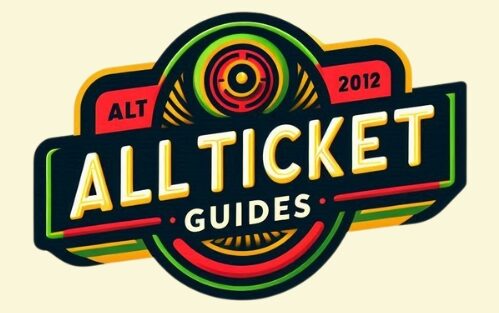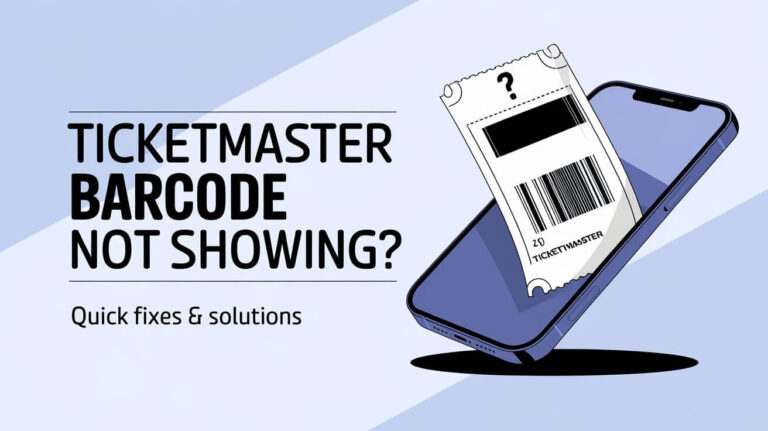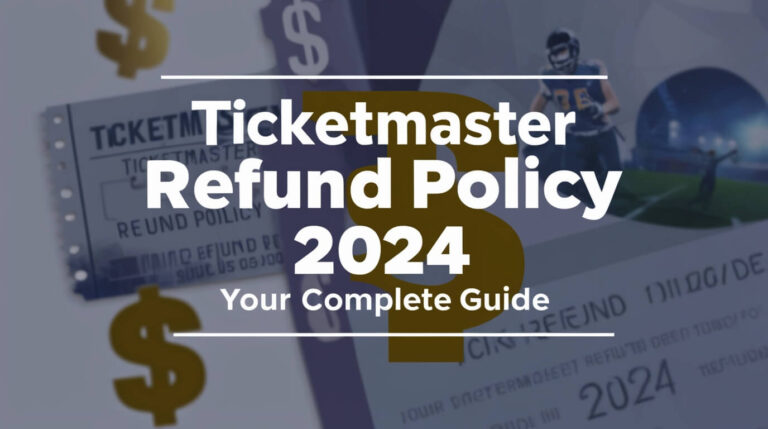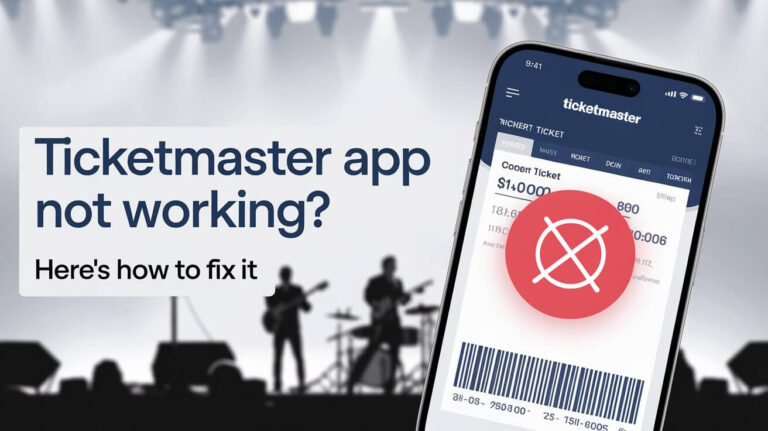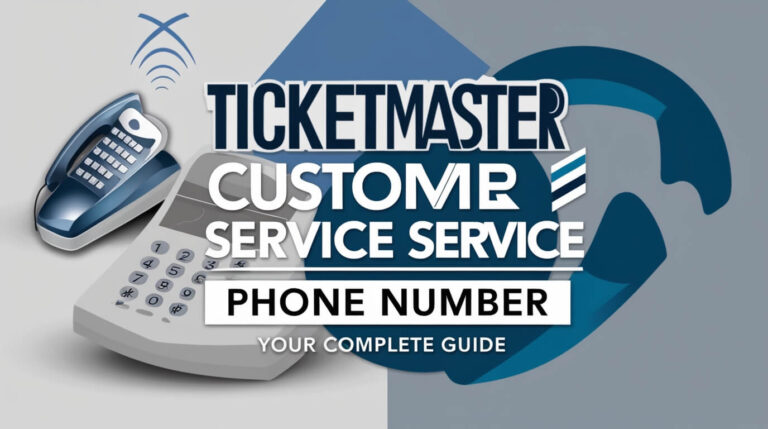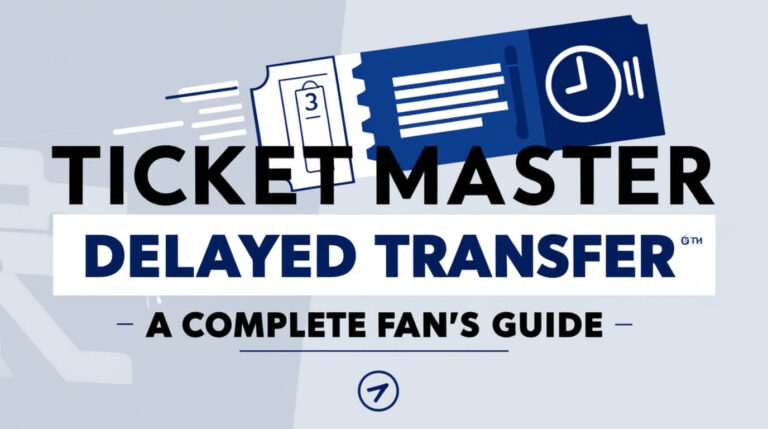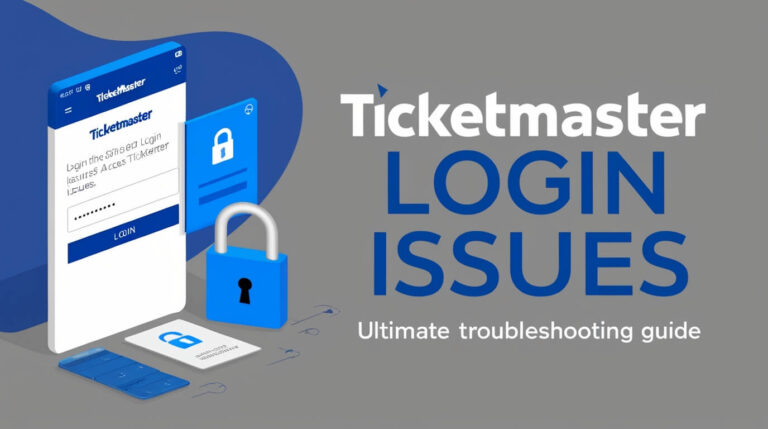Ticketmaster Transfer Not Working? Fix It Fast | 2024 Guide
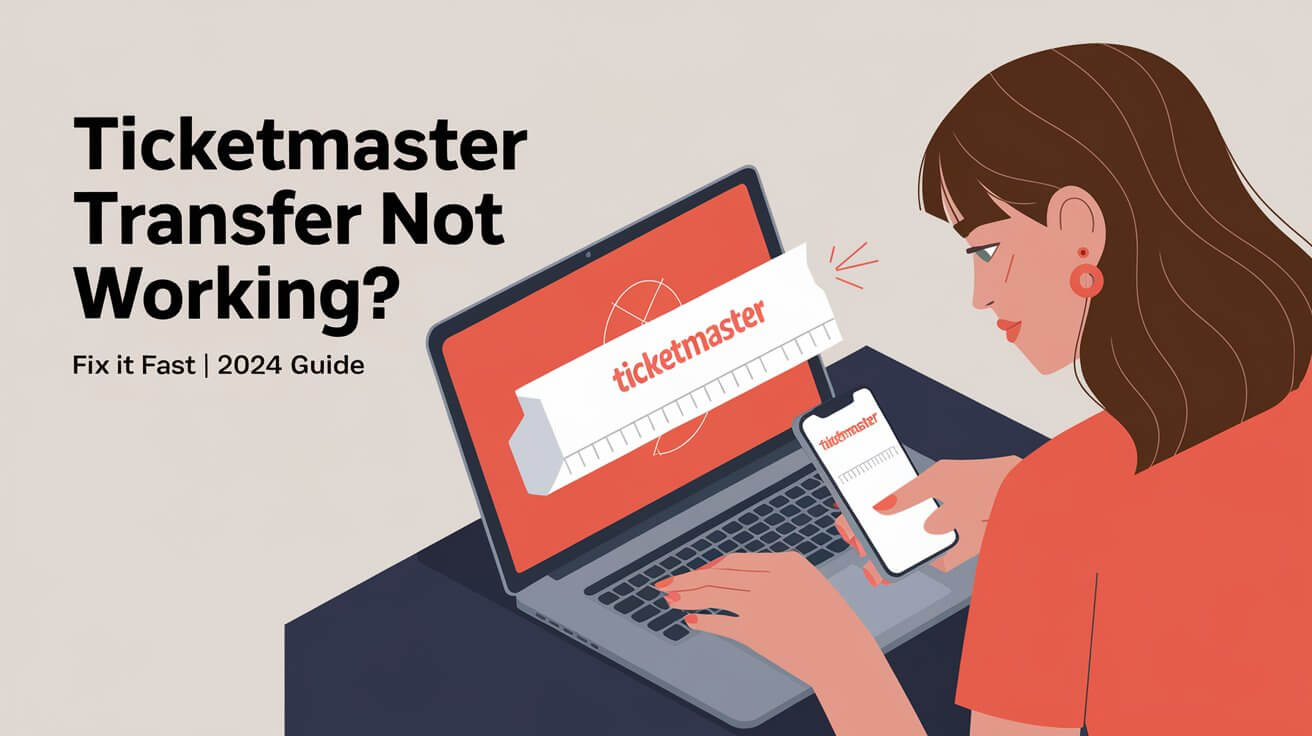
Ticketmaster ticket transfers not working? It’s a common headache for many event-goers. Whether you’re trying to send tickets to a friend or split a group purchase, transfer issues can throw a wrench in your plans. Event rules, tech hiccups, and bad timing are often behind these problems. Let’s break down why transfers fail and how to fix them. We’ll cover the basics of Ticketmaster transfers and tackle the most frequent roadblocks you might face.
Ticketmaster Ticket Transfers
What is Ticketmaster Ticket Transfer?
Ticketmaster’s Ticket Transfer feature lets you send your tickets to others directly through their platform. It’s a secure way to share event access with friends, family, or buyers without the hassle of meeting in person or dealing with paper tickets.
Why Use Ticket Transfer?
Ticket Transfer offers several benefits:
- Convenience: Send tickets instantly, no matter where you are.
- Security: Each transferred ticket gets a new barcode, protecting both parties from fraud.
- Flexibility: Change plans last minute? No problem. Transfer your tickets easily.
Common Reasons for Ticketmaster Transfer Issues
Event Restrictions on Ticket Transfers
Not all events allow ticket transfers. Some reasons include:
- Artist or venue policies
- Limited transfer windows
- Specific seating sections with transfer restrictions
Always check your event’s transfer policy before attempting to share tickets.
Technical Glitches and Platform Errors
Sometimes, the problem isn’t you—it’s Ticketmaster. Common technical issues include:
- Server overloads during high-traffic periods
- App or website bugs
- Payment processing errors
Timing and Deadlines
Transfers might fail if you’re too early or too late. Many events have specific transfer windows. Trying outside these times can lead to frustrating error messages.
Step-by-Step Guide to Transferring Tickets on Ticketmaster
Using the Ticketmaster App
- Open the app and sign in
- Go to “My Events”
- Select the tickets you want to transfer
- Tap “Transfer”
- Enter recipient details
- Confirm the transfer
Transferring via Ticketmaster Website
- Log into your account on Ticketmaster.com
- Find your order under “My Events”
- Click “Transfer”
- Choose tickets to transfer
- Enter recipient’s info
- Review and complete the transfer
Transferring on Team or Venue-Specific Platforms
Some events use custom platforms. The process is similar, but you might need to:
- Visit the team or venue’s official website
- Log in to your account manager
- Locate your tickets
- Follow their specific transfer instructions
Troubleshooting Ticketmaster Transfer Tickets Not Working
Verifying Transfer Eligibility
Before panicking, check if your tickets are eligible for transfer:
- Look for a “Transfer” button in your account
- Check the event’s FAQ page
- Review your purchase confirmation email
No transfer option? The event might not allow it.
Checking for System Outages
Ticketmaster occasionally experiences downtime. Here’s how to check:
- Visit Ticketmaster’s official Twitter account for status updates
- Check websites like DownDetector for reported issues
- Try accessing other parts of Ticketmaster to see if it’s a site-wide problem
Clearing Browser Cache and Cookies
Old data can cause transfer issues. Try this:
- Open your browser settings
- Find the option to clear browsing data
- Select cookies and cache
- Clear the data and restart your browser
Trying Different Devices or Browsers
If one method fails, try another:
- Switch from mobile to desktop (or vice versa)
- Use a different browser (Chrome, Firefox, Safari)
- Try the Ticketmaster app if you’ve been using the website
Solutions for Specific Transfer Error Messages
“Oops, Something Went Wrong” Error
This vague message can be frustrating. Here’s what to do:
- Wait a few minutes and try again
- Check your internet connection
- Ensure you’re logged into the correct account
- Contact Ticketmaster support if the issue persists
“Pardon the Interruption” Message
This often indicates a temporary glitch. Try these steps:
- Refresh the page
- Log out and back in
- Clear your browser cache
- Wait an hour and attempt the transfer again
“Tickets Already Accepted” Issue
If you see this message but haven’t received tickets, don’t panic:
- Check all your email folders, including spam
- Look for text messages if you provided a phone number
- Contact the sender to verify they completed the transfer
- Reach out to Ticketmaster support for assistance
Tips for Successful Ticket Transfers
Timing Your Transfer Right
- Check transfer windows for your event
- Avoid peak times when servers might be slow
- Don’t wait until the last minute—give yourself buffer time
Double-Checking Recipient Information
Mistakes happen. Before hitting “Transfer”:
- Verify the email address or phone number
- Double-check the number of tickets you’re sending
- Confirm you’re transferring to the right person
Transfer Limitations
Be aware of common restrictions:
- Some events limit how many times a ticket can be transferred
- Certain ticket types (like VIP packages) might not be transferable
- Group tickets sometimes must be transferred together
What to Do When Transfers Are Not Available
Alternative Options for Sharing Tickets
Can’t transfer? Try these alternatives:
- Meet in person to enter the venue together
- Use the venue’s official resale platform
- Contact the box office for assistance
Contacting Ticketmaster Support
When all else fails, reach out:
- Use Ticketmaster’s online chat feature
- Call their customer service number
- Tweet @TMfanSupport for help
Be prepared with your order number and event details.
Accepting Transferred Tickets: A Guide for Recipients
Locating Transfer Emails or Texts
Can’t find your transfer invite?
- Search your email for “Ticketmaster transfer”
- Check spam and promotion folders
- Look for texts from unknown numbers
Steps to Accept Transferred Tickets
- Click the link in your email or text
- Log in to your Ticketmaster account (or create one)
- Review the ticket details
- Accept the transfer
- Add tickets to your digital wallet if desired
Troubleshooting Acceptance Issues
Having trouble accepting? Try these fixes:
- Ensure you’re using the email address the sender used
- Clear your browser cache and cookies
- Try accepting on a different device
- Contact Ticketmaster if the transfer link doesn’t work
Frequently Asked Questions About Ticketmaster Ticket Transfers
Can I Transfer Tickets I Received as a Transfer?
Yes, in most cases. Once you accept transferred tickets, they’re yours to use or transfer again. However, some events may limit the number of transfers allowed.
Are All Events Eligible for Ticket Transfer?
No. Event organizers set transfer policies. Sports leagues, artists, and venues can restrict transfers for various reasons, including reducing scalping.
What Happens to My Original Tickets After Transfer?
After a successful transfer, your original tickets become invalid. The recipient gets new barcodes, ensuring only one set of tickets will work at the event.
final thoughts
Dealing with Ticketmaster transfer tickets not working can be frustrating, but it’s often fixable. By understanding common issues, following troubleshooting steps, and knowing when to seek help, you can overcome most transfer problems. Remember to check event policies, keep your account information up to date, and don’t wait until the last minute to transfer tickets. With these tips and tricks, you’ll be a Ticketmaster transfer pro in no time.
Whether you’re a frequent concert-goer or a sports fan, mastering the art of ticket transfers ensures you can easily share experiences with friends and family. And if you ever find yourself stuck, don’t hesitate to reach out to Ticketmaster support—they’re there to help ensure you don’t miss out on the big event.