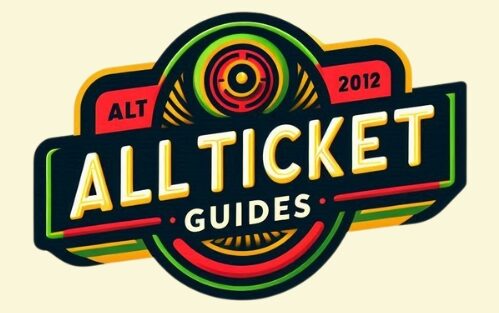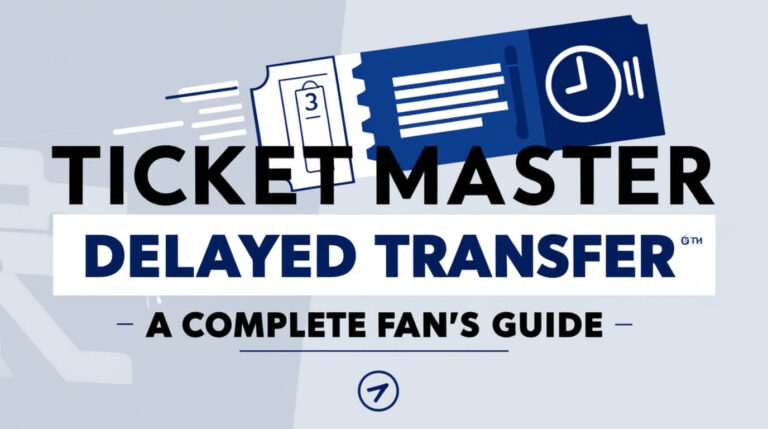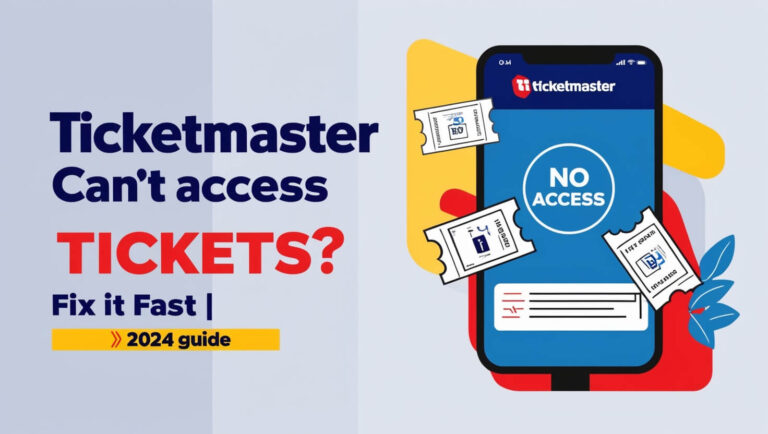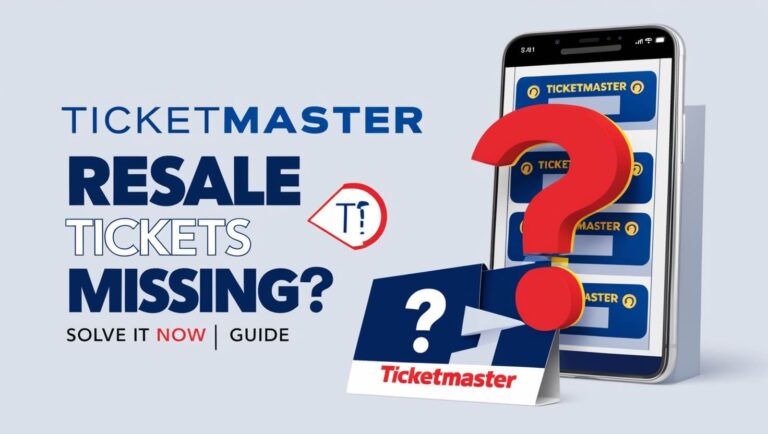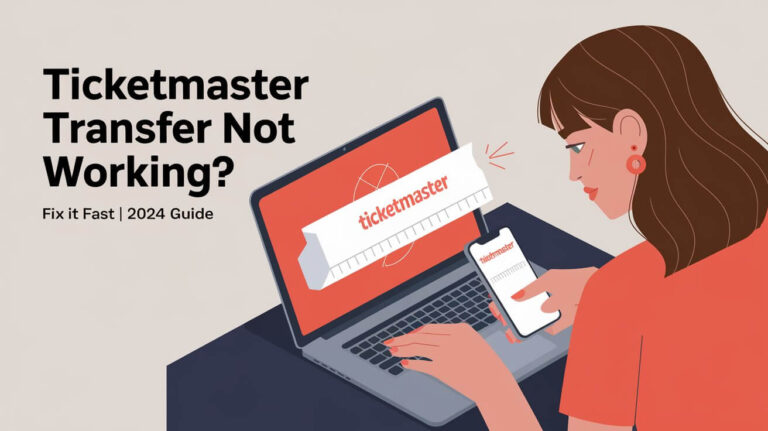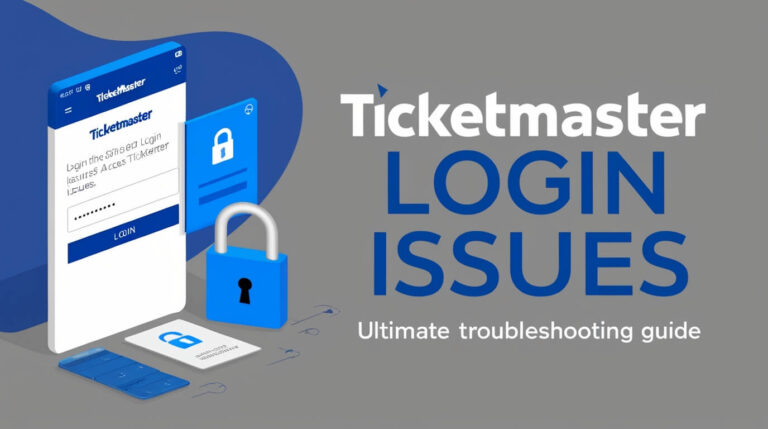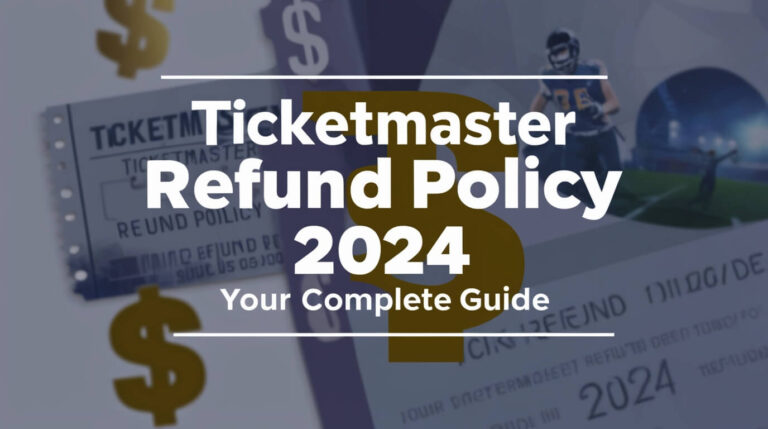Ticketmaster Mobile Tickets Missing? Quick Fixes & Solutions
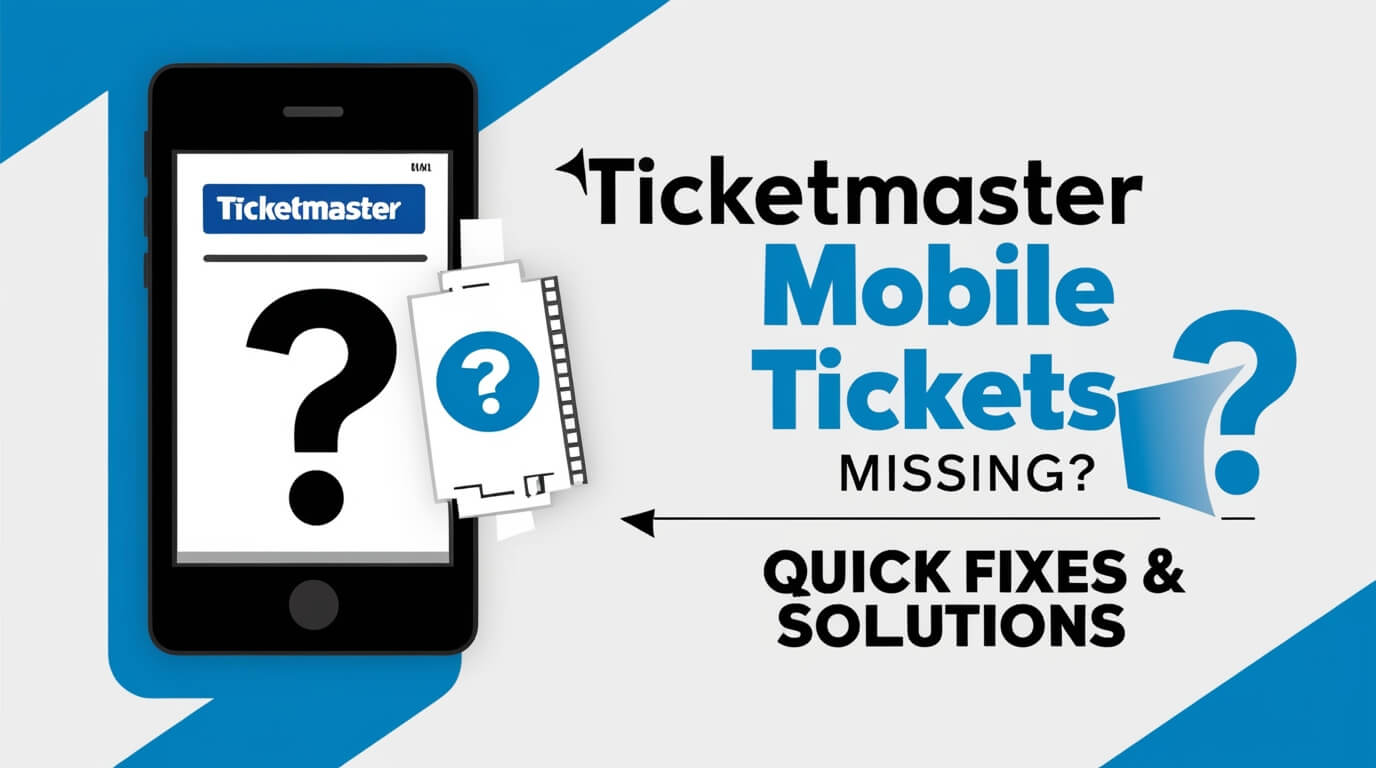
Mobile Ticketmaster tickets not showing? Don’t worry – it’s usually a quick fix. We’ll cover why this happens and how to solve it. You’ll learn about account checks, app fixes, and other ways to get your tickets. Let’s get those tickets back on your screen!
Why Your Tickets Vanished
Imagine this: You’re excited about an upcoming concert, but when you open the Ticketmaster app to view your tickets, they’re nowhere to be found. It’s a frustrating situation, but you’re not alone. Many users face this problem, and there are several reasons why it might happen.
Common scenarios where mobile tickets don’t appear
- Recently purchased tickets
- App glitches or outdated versions
- Account synchronization issues
- Delivery delays for certain events
- Browser compatibility problems
Potential causes of ticket visibility problems
- Incorrect login information
- Network connectivity issues
- Device-specific bugs
- Ticketmaster server outages
- Security features preventing early ticket access
Steps to Take When Your Ticketmaster Mobile Tickets Aren’t Visible
Let’s dive into some practical solutions to get your tickets back on screen where they belong.
Checking your Ticketmaster account
First things first, make sure you’re logged into the correct account. It sounds simple, but it’s a common mistake. Here’s what to do:
- Double-check your email address
- Verify your payment method is correctly linked
- Look for any account notifications or alerts
If you have multiple email addresses, try logging in with each one. Sometimes, tickets end up on a different account by mistake.
Verifying ticket delivery method and timing
Not all tickets are created equal. Some have special delivery rules:
- E-tickets: Usually available immediately
- Mobile tickets: Might have a delivery delay
- Will-call tickets: Won’t show in the app at all
For mobile tickets, check your purchase confirmation. Some events use delivery delays as a security measure. These tickets typically appear about five days before the event.
Updating and troubleshooting the Ticketmaster app
An outdated or glitchy app can cause ticket visibility issues. Try these steps:
- Force close the app and reopen it
- Update to the latest version from your device’s app store
- Uninstall and reinstall the app
- Restart your device
Remember to log back in after these steps to see if your tickets appear.
Technical Solutions for Missing Mobile Tickets
If basic troubleshooting doesn’t work, it’s time to dig a little deeper.
Clearing browser data and cache
Even if you’re using the app, clearing your browser data can sometimes help:
- Open your device’s settings
- Find the browser app (e.g., Safari or Chrome)
- Clear browsing data, cookies, and cache
- Restart your device and try accessing tickets again
Resolving device-specific issues
Different devices can have unique quirks:
- iPhone users: Try turning your phone sideways. Some users report this makes the “Add to Apple Wallet” button appear.
- Android users: Check if your device has any power-saving modes that might interfere with the app.
Addressing Apple Wallet integration problems
For iOS users, adding tickets to Apple Wallet can be tricky:
- Ensure your iOS is up to date
- Check if you have enough storage space
- Try adding tickets through the Ticketmaster website instead of the app
If you get an “Unable to Add Pass” error, wait a few hours and try again. This error often resolves itself.
Alternative Methods to Access Your Tickets
When the app just won’t cooperate, there are other ways to get your tickets.
Using the Ticketmaster website instead of the app
Sometimes, the mobile website works when the app doesn’t:
- Open your device’s web browser
- Go to ticketmaster.com and log in
- Navigate to “My Events” or “My Tickets”
You can often view and access your tickets directly from the website.
Exploring the Live Nation app workaround
Here’s a little-known trick: The Live Nation app often works when Ticketmaster doesn’t.
- Download the Live Nation app
- Log in using your Ticketmaster credentials
- Look for your tickets in the “My Events” section
This workaround has saved many concertgoers from last-minute panic.
Contacting Ticketmaster support for assistance
If all else fails, it’s time to call in the experts:
- Use the chat feature on Ticketmaster’s website
- Call their customer service line
- Reach out on social media for quick responses
Be prepared with your order number and account details to speed up the process.
Preventing Future Mobile Ticket Issues
An ounce of prevention is worth a pound of cure, especially when it comes to event tickets.
Best practices for purchasing and managing mobile tickets
Follow these tips to minimize future headaches:
- Always use the official Ticketmaster app or website
- Keep your account information up to date
- Don’t wait until the last minute to check your tickets
- Screenshot your tickets as a backup
Staying updated with Ticketmaster app changes
Ticketmaster frequently updates its app to improve functionality and fix bugs:
- Enable automatic app updates on your device
- Follow Ticketmaster on social media for announcement of major changes
- Regularly check the app store for update notes
FAQs About Ticketmaster Mobile Ticket Visibility
Let’s address some common questions about mobile ticket issues.
Why can’t I see my tickets in the Ticketmaster app?
There are several possible reasons:
- Recent purchase (tickets may take time to appear)
- App glitches or outdated versions
- Account syncing issues
- Event-specific delivery delays
- Device compatibility problems
Try the troubleshooting steps outlined earlier in this guide to resolve the issue.
How long does it take for mobile tickets to appear?
It varies:
- Most tickets appear immediately after purchase
- Some events have security delays, showing tickets 5-7 days before the event
- If tickets don’t appear within 48 hours of purchase, contact Ticketmaster
Can I still use my tickets if they’re not showing in the app?
Yes, you have options:
- Access tickets through the Ticketmaster website
- Use the Live Nation app as an alternative
- Contact Ticketmaster for backup options (like will-call pickup)
Never miss an event just because the app isn’t cooperating!
Ensuring Access to Your Ticketmaster Mobile Tickets
Dealing with missing mobile tickets can be stressful, but it’s usually a solvable problem. Remember these key points:
- Check your account details and login information
- Keep your app updated and try alternative access methods
- Don’t hesitate to contact Ticketmaster support if issues persist
By following the steps in this guide, you’ll be well-equipped to handle any mobile ticket hiccups. Stay calm, be persistent, and soon you’ll have those tickets in hand, ready for an amazing event experience.
Remember, technology isn’t perfect, but with a little patience and know-how, you can overcome most ticket visibility issues. Now go enjoy that show, game, or event you’ve been looking forward to!