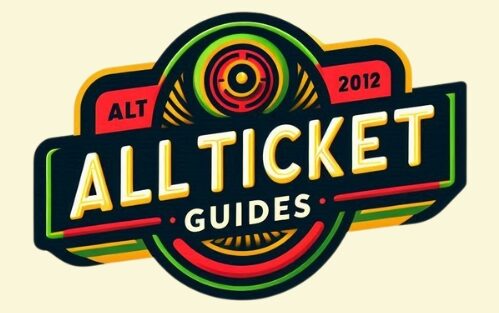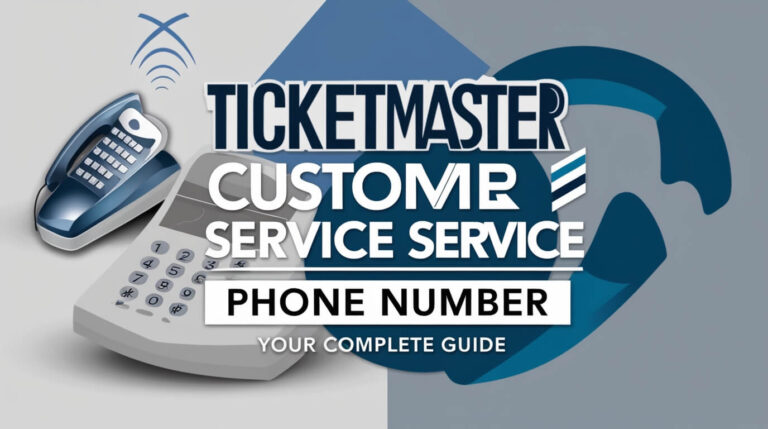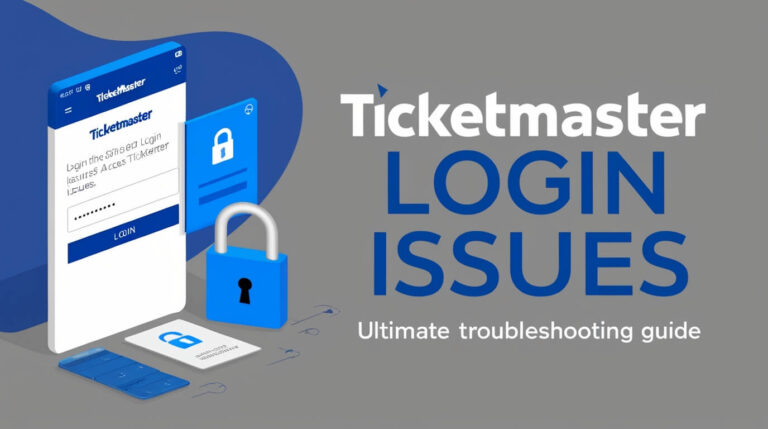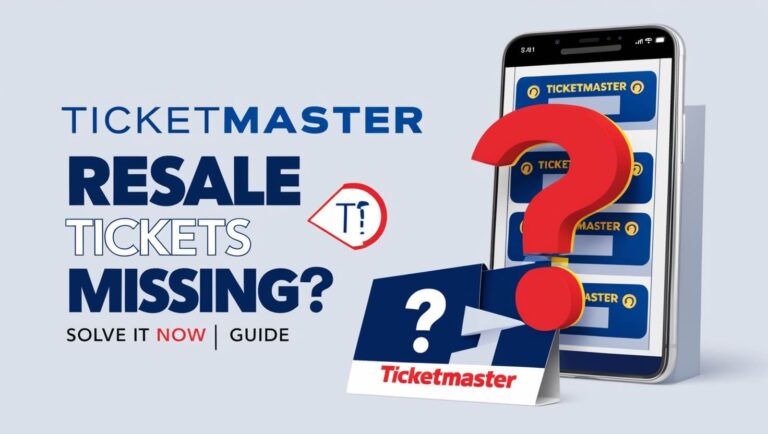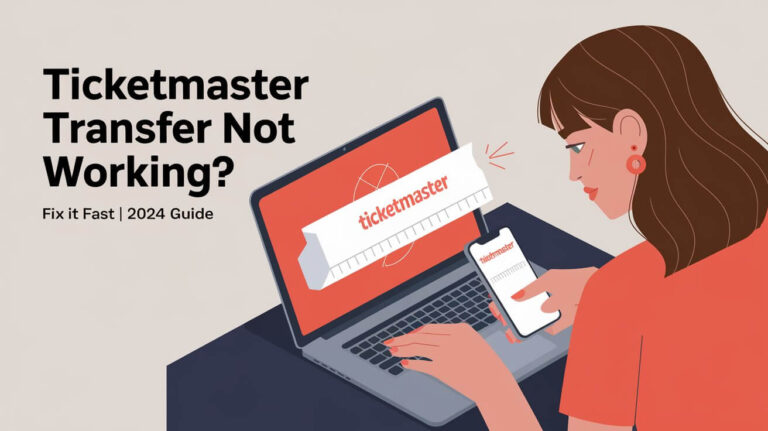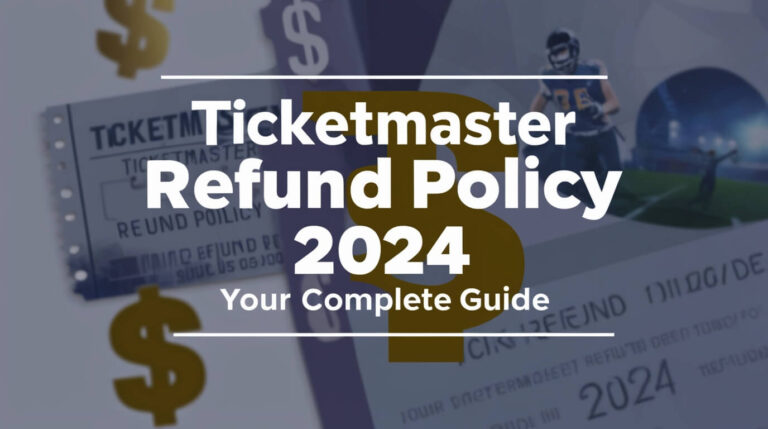Ticketmaster Barcode Not Showing? Quick Fixes & Solutions
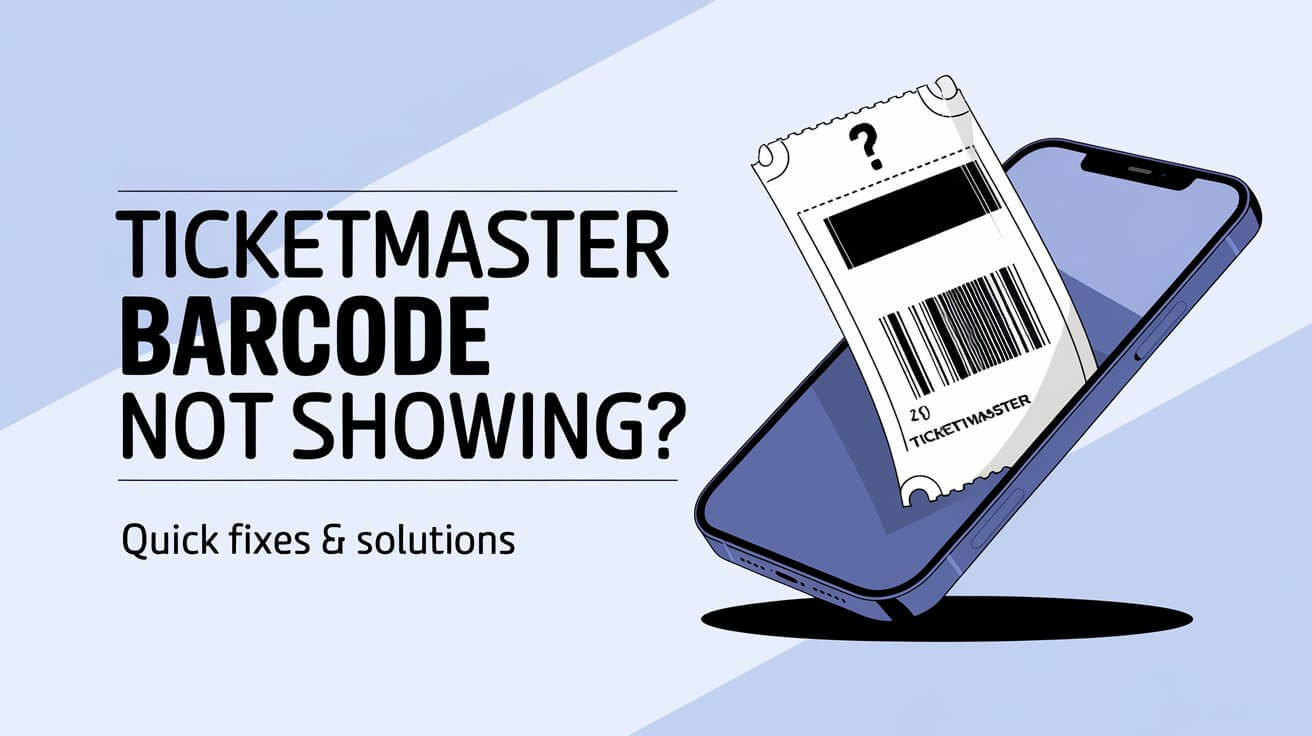
Are you frustrated because your Ticketmaster barcode isn’t showing up? Don’t worry – this is a common issue that can often be resolved quickly. In this guide, we’ll explore why Ticketmaster barcodes might not appear and provide step-by-step solutions to get you into your event without hassle.
Ticket barcodes are your key to entry, so when they’re missing, it’s natural to feel stressed. We’ll cover everything from app glitches to wallet integration problems, and offer tips to prevent future issues. Let’s dive in and get your tickets sorted!
Ticketmaster Barcodes
What are Ticketmaster barcodes?
Ticketmaster barcodes are unique codes displayed on your ticket. They’re like digital fingerprints that prove your ticket is legit. When scanned at the venue, these codes confirm you’ve got the real deal and grant you access to the event.
Why are barcodes important for event entry?
Barcodes speed up the entry process and help fight ticket fraud. They’re a quick way for venues to check if your ticket is valid. No barcode often means no entry, so it’s crucial to have yours ready when you arrive.
Common Reasons for Missing Ticketmaster Barcodes
Delivery delay for mobile tickets
Sometimes, Ticketmaster holds back barcodes as a security measure. This delay prevents scalpers from snatching up tickets and reselling them right away. Barcodes usually appear 48-72 hours before the event, so don’t panic if you can’t see yours immediately after purchase.
Technical glitches in the Ticketmaster app
Apps can be temperamental. The Ticketmaster app might glitch, preventing your barcode from showing up. This could be due to outdated software, connection issues, or even a simple bug in the system.
Issues with digital wallet integration
Adding tickets to your phone’s digital wallet should be easy, but sometimes it’s not. Problems can crop up when transferring your ticket from the Ticketmaster app to Apple Wallet or Google Wallet, leaving you without a visible barcode.
How to Access Your Ticketmaster Barcode
Using the Ticketmaster mobile app
The Ticketmaster app is usually the easiest way to get your barcode. Here’s how:
- Open the app and sign in
- Tap “My Events” to find your order
- Select your event and ticket
- Look for the “View Barcode” button
If you can’t find this button, your barcode might not be ready yet or there could be an app issue.
Accessing tickets through your account on a web browser
No luck with the app? Try the website:
- Go to Ticketmaster.com and log in
- Click on “My Account” then “My Tickets”
- Find your event and select “View Tickets”
- Look for a barcode or QR code on the ticket page
This method can work when the app is acting up.
Retrieving barcodes from confirmation emails
Check your inbox:
- Find your Ticketmaster confirmation email
- Look for a “View Tickets” link
- Click it to see your ticket details, including the barcode
Emails can be a reliable backup when other methods fail.
Troubleshooting Ticketmaster Barcode Issues
Updating the Ticketmaster app
An outdated app can cause barcode display problems. Here’s how to update:
- Open your device’s app store
- Search for “Ticketmaster”
- If an update is available, tap “Update”
Fresh updates often fix bugs that might be hiding your barcode.
Clearing app data and cache
Sometimes, stored data can interfere with the app’s performance:
- Go to your phone’s Settings
- Find “Apps” or “Application Manager”
- Select the Ticketmaster app
- Tap “Clear Data” and “Clear Cache”
- Restart the app and log in again
This gives the app a clean slate, potentially solving display issues.
Checking internet connectivity
No internet means no barcode. Ensure you’re connected:
- Turn off Wi-Fi and turn it back on
- Try connecting to a different network
- Switch to mobile data if Wi-Fi isn’t working
A stable connection is key for accessing your tickets.
Verifying account information
Double-check you’re logged into the right account:
- Open the Ticketmaster app
- Go to account settings
- Verify the email address matches your ticket purchase
Using the wrong account is a common reason for missing tickets.
Adding Ticketmaster Tickets to Digital Wallets
Steps for adding tickets to Apple Wallet
iPhone users can store tickets in Apple Wallet:
- Open the Ticketmaster app
- Find your ticket and tap “Add to Apple Wallet”
- Confirm the addition when prompted
Once added, you can access your ticket even without internet.
Process for adding tickets to Google Wallet
Android users, here’s how to use Google Wallet:
- In the Ticketmaster app, go to your ticket
- Tap “Add to Google Wallet”
- Follow the on-screen instructions to complete the process
Google Wallet keeps your tickets handy and organized.
Troubleshooting wallet integration problems
If your ticket won’t add to your wallet:
- Ensure your app and wallet are up-to-date
- Check that you haven’t already added the ticket to another device
- Try removing and re-adding the ticket
Sometimes, a simple restart of your phone can resolve integration issues.
What to Do If Your Barcode Still Isn’t Showing
Contacting Ticketmaster customer support
When all else fails, reach out:
- Visit Ticketmaster’s help center online
- Look for the “Contact Us” option
- Choose your preferred method (chat, email, or phone)
Be ready to provide your order number and explain the steps you’ve already taken.
Alternative ticket retrieval methods
If digital methods aren’t working, try these:
- Ask about Will Call pickup at the venue
- See if print-at-home options are available
- Check if the venue has a Ticketmaster kiosk for reprints
These old-school methods can be lifesavers when technology fails.
Last-minute solutions at the venue
Arrived without a barcode? Don’t lose hope:
- Find the box office or customer service desk
- Bring ID and your order confirmation
- Explain your situation calmly
Venue staff often have ways to verify your purchase and get you in.
Preventing Future Barcode Issues
Best practices for managing Ticketmaster tickets
Stay ahead of problems with these tips:
- Always keep your confirmation email
- Screenshot your tickets as a backup
- Add tickets to your wallet as soon as they’re available
- Check your tickets a few days before the event
A little preparation goes a long way in avoiding last-minute panic.
Staying updated on Ticketmaster policies and features
Keep yourself informed:
- Follow Ticketmaster on social media
- Read emails from Ticketmaster (don’t just delete them!)
- Check the app periodically for new features
Knowing the latest updates can help you navigate any changes to the ticketing process.
Conclusion: Ensuring a Smooth Event Entry Experience
Dealing with a missing Ticketmaster barcode can be stressful, but it’s usually fixable. Remember to stay calm and work through the troubleshooting steps we’ve covered. From app updates to wallet integrations, there are many ways to retrieve your barcode and get into your event.
If you’re still struggling, don’t hesitate to contact Ticketmaster support or speak with venue staff. They’re there to help ensure you don’t miss out on the experience you’ve paid for.
By following the tips in this guide, you’ll be well-prepared to handle any barcode hiccups and enjoy a smooth entry to your next event. Keep your tickets handy, your app updated, and your excitement high – the show must go on, and with these tools, you’ll be there to see it!