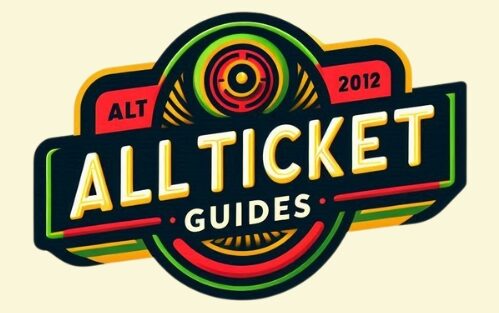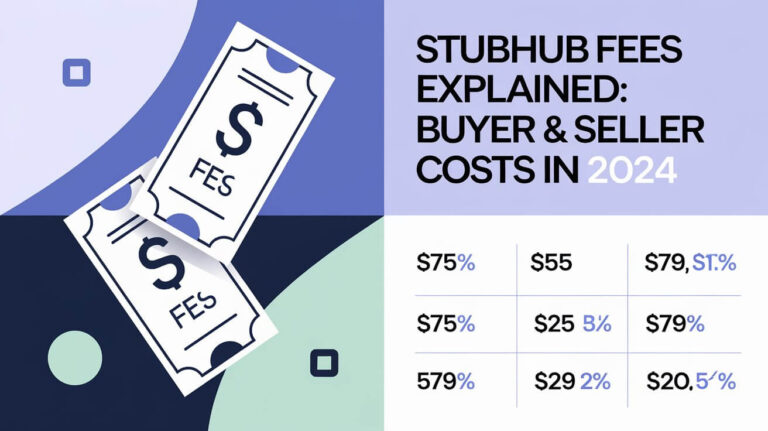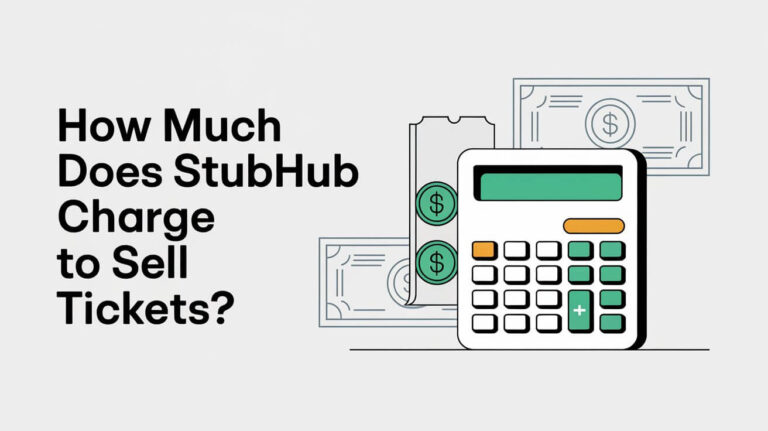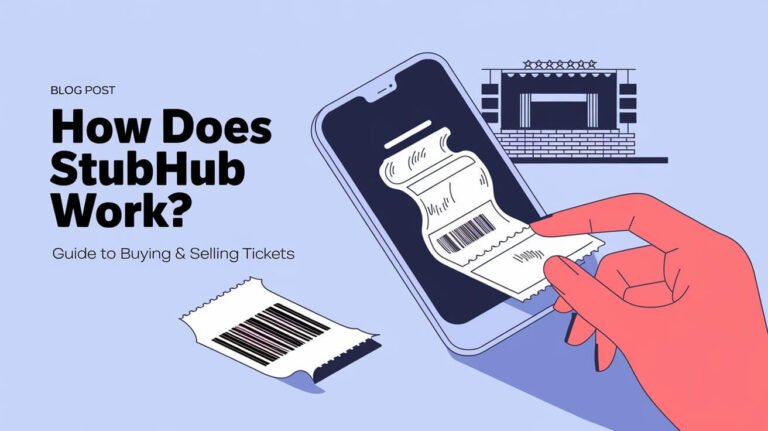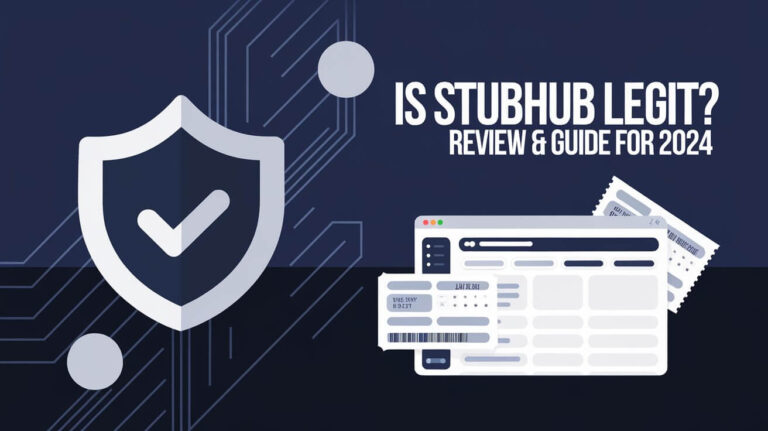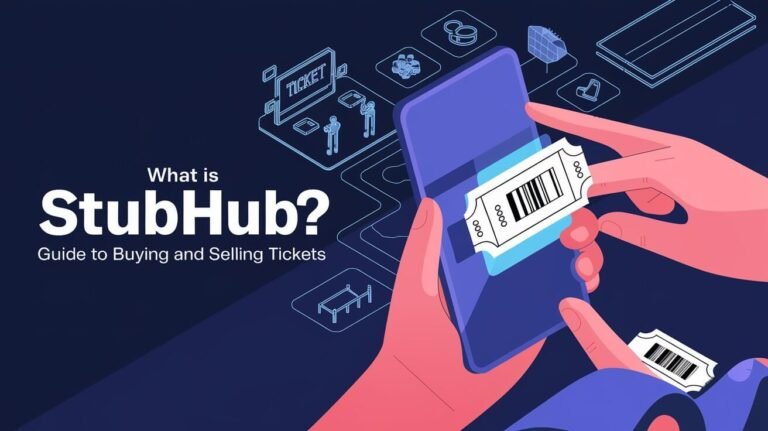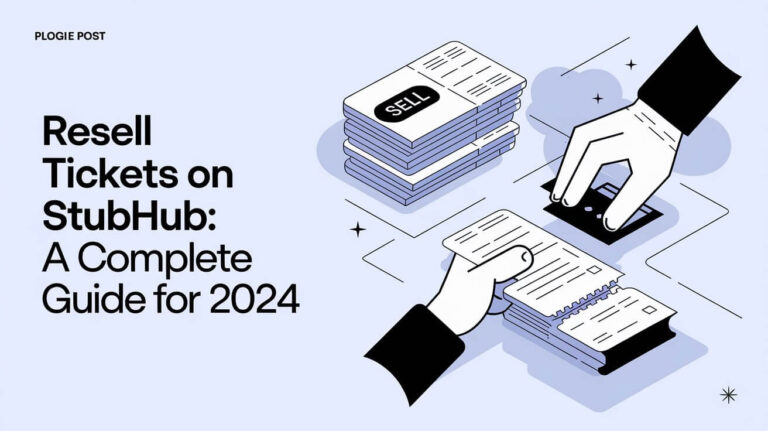How to Add StubHub Tickets to Apple Wallet
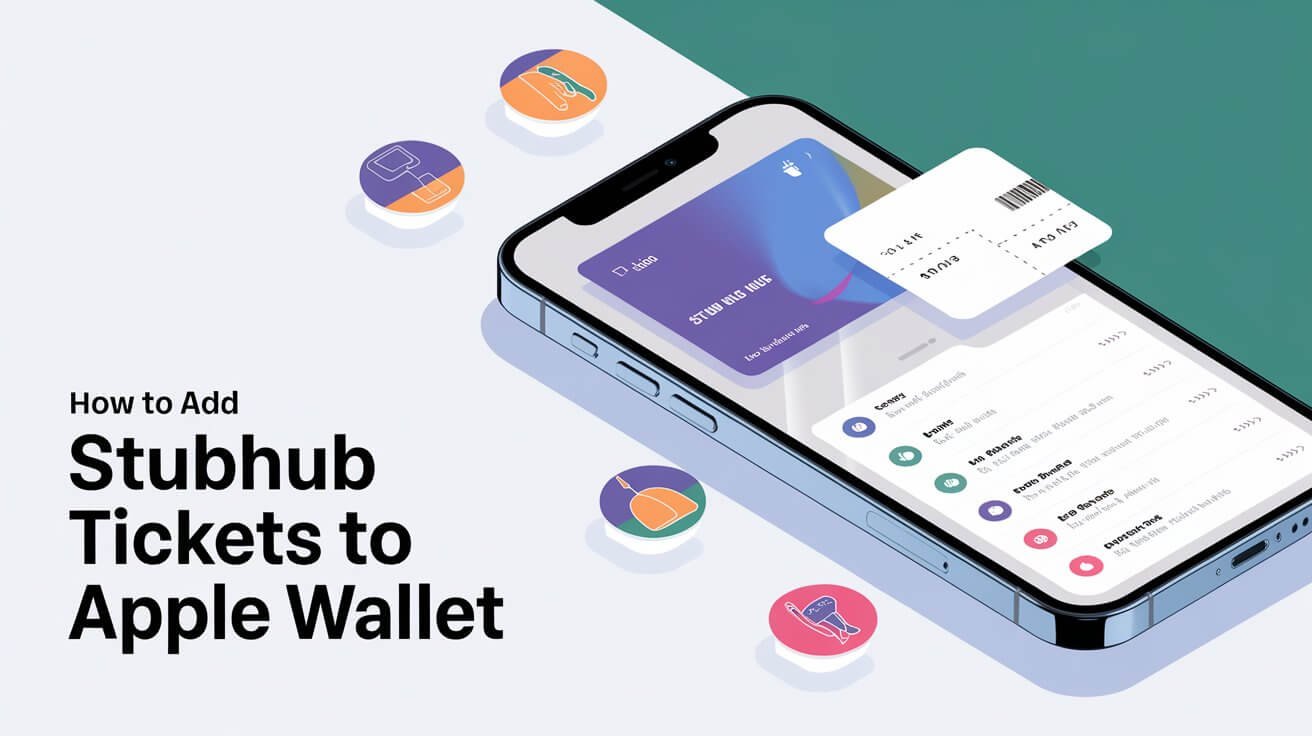
Adding your StubHub tickets to Apple Wallet is a seamless process that enhances your event experience by allowing easy access and management of your tickets. This comprehensive guide will walk you through each step, address common issues, and provide additional tips to ensure a hassle-free experience.
Step-by-Step Guide to Adding StubHub Tickets to Apple Wallet
Install and Open the StubHub App
Downloading the StubHub App
To begin, ensure you have the StubHub app installed on your mobile device. The app is available for download from the iOS App Store. Make sure your device is running the latest iOS version to avoid compatibility issues.
Logging In to Your StubHub Account
Once the app is installed, open it and log in to your StubHub account. If you do not have an account, you can create one using your preferred email address and a secure password. This step is crucial as it grants you access to your purchased tickets.
Access Your Purchased Tickets
Navigating to ‘My Tickets’
After logging in, navigate to the “My Tickets” section within the app. This section contains all the tickets you have purchased through StubHub.
Selecting the Specific Ticket
Browse through your list of tickets and select the specific ticket you wish to add to Apple Wallet. Tap on the ticket to open its details.
Add Ticket to Apple Wallet
Locating the ‘Add to Apple Wallet’ Button
Within the ticket details, look for the “Add to Apple Wallet” button. This option is usually displayed as an icon or a button prominently within the ticket information.
Confirming the Addition
Tap on the “Add to Apple Wallet” button. A confirmation prompt will appear, asking for your permission to add the ticket to Apple Wallet. Verify the ticket details and tap “Add” or “Confirm” to proceed. Your ticket will now be added to Apple Wallet.
Troubleshooting Common Issues
Missing ‘Add to Apple Wallet’ Button
Compatibility Issues
Not all tickets are eligible for Apple Wallet. The availability of the “Add to Apple Wallet” button depends on the ticket’s delivery method. Some tickets might need to be used directly from the StubHub app.
Using StubHub App vs. Website
If the “Add to Apple Wallet” button is not visible on the app, try accessing your tickets through the StubHub website. Sometimes, the option might be available there.
Error Messages
‘We’re Having Trouble Adding This Ticket’ Error
This error can be frustrating. First, ensure that your ticket is eligible for Apple Wallet. If the problem persists, contact StubHub customer support for assistance. They can help troubleshoot and resolve the issue.
Ticket Delivery Methods
Mobile Transfer Tickets
Mobile transfer tickets typically have an “Add to Apple Wallet” option. Follow the same steps outlined above to add these tickets to your wallet.
PDF Tickets
For PDF tickets, you may need to download the file and use it directly from your email or print it out. These tickets usually do not support adding to Apple Wallet.
Tips for Using Apple Wallet
Verifying Tickets in Apple Wallet
Accessing Tickets on Event Day
On the day of the event, open the Apple Wallet app on your iPhone or Apple Watch. Locate your ticket within the app for quick access. This ensures you’re ready to present your ticket at the venue without any delays.
Using Apple Watch
If you have a paired Apple Watch, tickets added to Apple Wallet on your iPhone will also be available on your watch. This provides an additional layer of convenience.
Sharing Tickets
Sharing via Messages or Mail
You can share your tickets with friends or family through Messages or Mail. Open the Wallet app, select the ticket you want to share, and tap the share icon. Choose your preferred sharing method and send the ticket.
Nearby Sharing
For nearby sharing, use AirDrop. Open the Wallet app, select the ticket, and hold your iPhone near the recipient’s iPhone. A glow will appear, indicating a connection. Follow the prompts to complete the share.
Frequently Asked Questions (FAQs)
Can I Add All Types of Tickets to Apple Wallet?
Not all tickets are compatible with Apple Wallet. Compatibility depends on the ticket’s delivery method and the policies of the event organizer. Always check the ticket details for eligibility.
What to Do if My Ticket Won’t Add to Apple Wallet?
If your ticket won’t add to Apple Wallet, first ensure it’s eligible. If it is and you still encounter issues, try using the StubHub app or website. If the problem persists, contact StubHub customer support for further assistance.
How Secure Are Mobile Transfer Tickets?
Mobile transfer tickets on StubHub are secure and verified. StubHub uses robust security measures to ensure the authenticity and safety of your tickets. Always use the official StubHub app or website for transactions.
Additional Resources
Contacting StubHub Support
For further assistance, you can contact StubHub customer support. They provide various support options, including live chat and phone support, to help resolve any issues.
Using Apple Support
Apple also offers a detailed guide on using Apple Wallet. You can visit the Apple Support page for more information.
Conclusion
Adding StubHub tickets to Apple Wallet simplifies your event experience by providing easy access and management. Follow the steps outlined in this guide to ensure a smooth process. If you encounter any issues, use the troubleshooting tips and resources provided to resolve them promptly. Enjoy your event with the convenience of Apple Wallet!