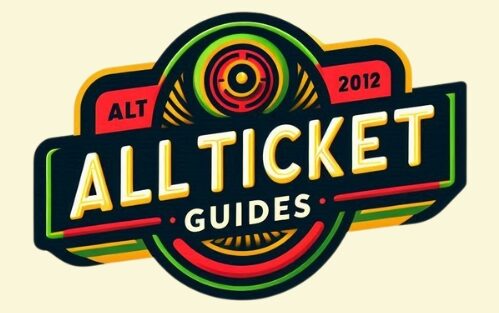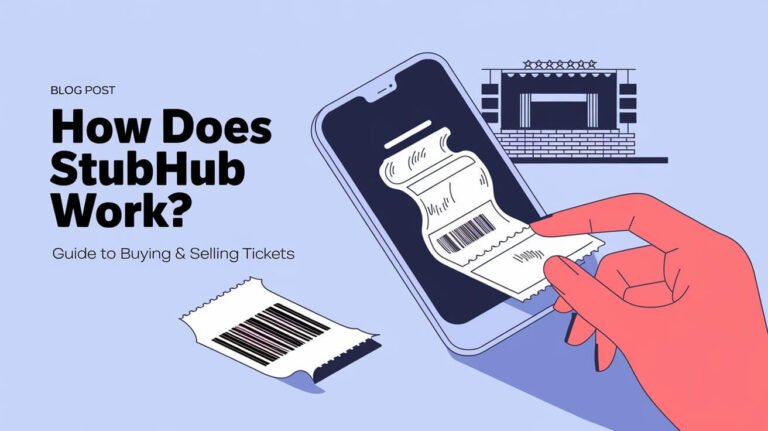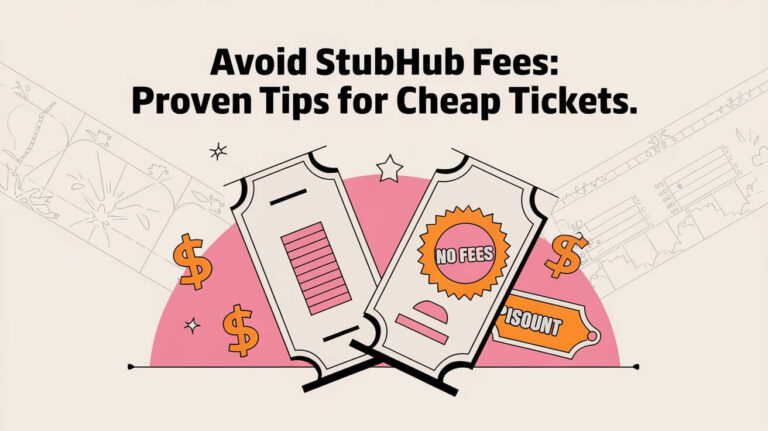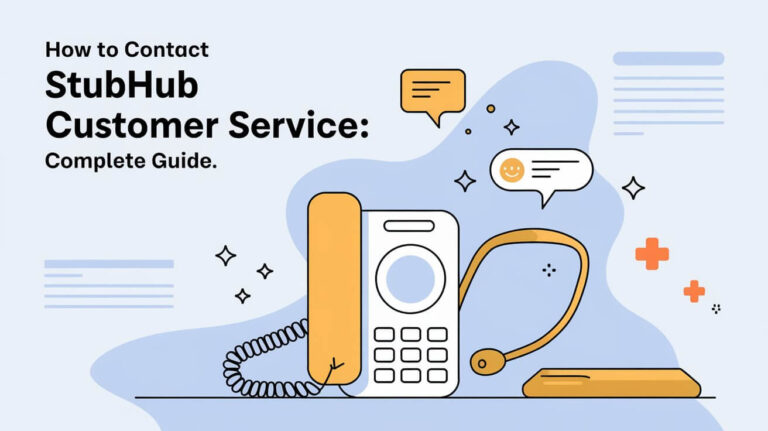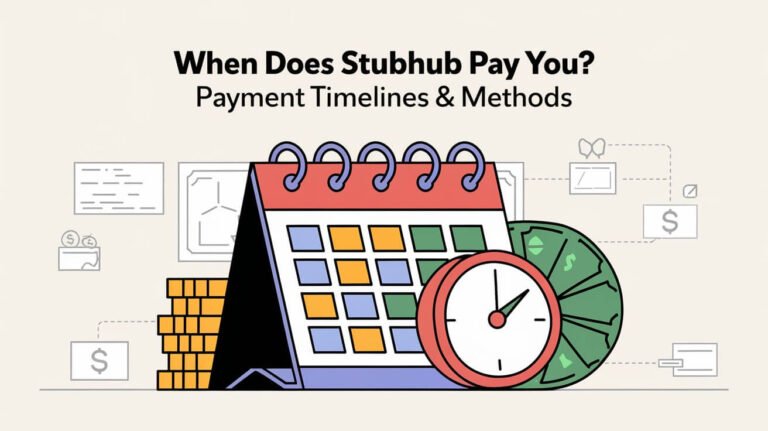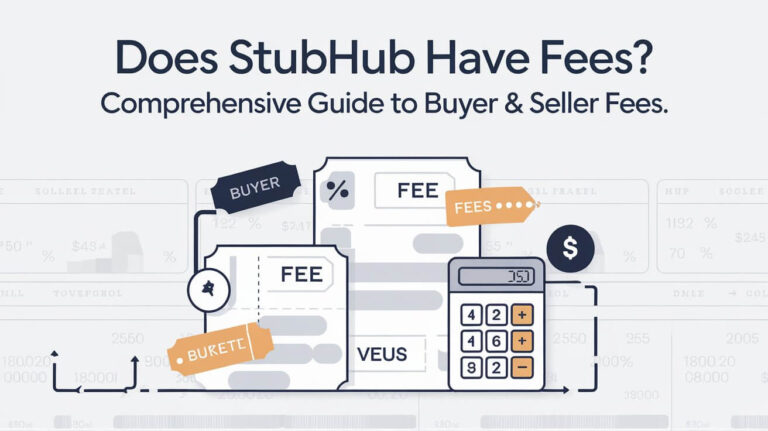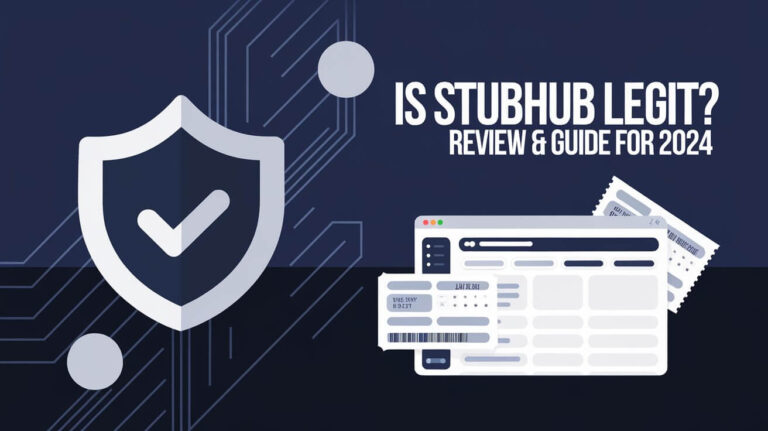How to Transfer Tickets on StubHub? Easy Guide
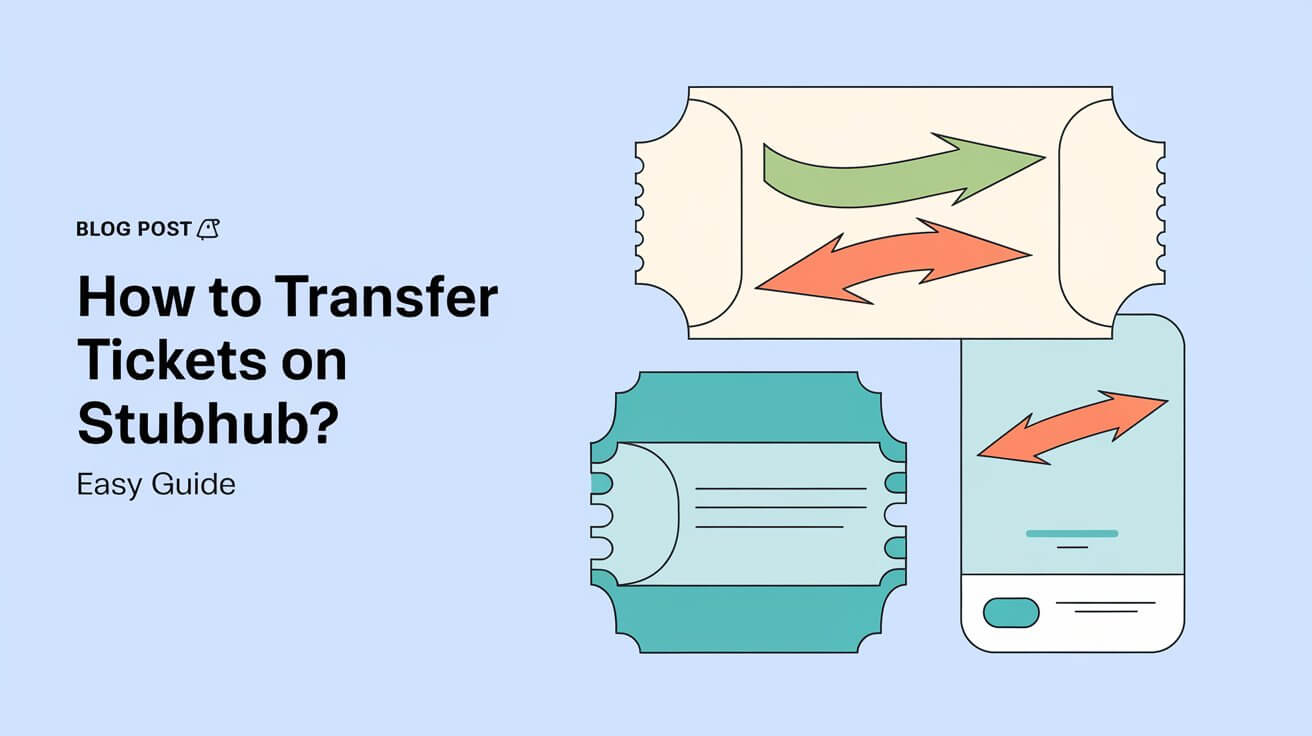
Transferring tickets on StubHub is a straightforward process that ensures a smooth and secure transition of tickets from one user to another. Whether you’re transferring tickets to a friend or selling them to a buyer, StubHub’s platform makes it easy to handle the entire process online. This comprehensive guide will walk you through each step of transferring tickets on StubHub, ensuring you understand the process thoroughly and can complete it without any issues.
Understanding Ticket Types
Mobile Transfer Tickets
Mobile transfer tickets are electronic tickets that are sent directly to the recipient’s mobile device. These tickets are commonly used for events and provide a convenient, paperless option. Instead of physical tickets, attendees can use their smartphones to gain entry to the event.
Mobile Tickets
Mobile tickets are similar to mobile transfer tickets but are accessed directly through the StubHub app or a web browser. These tickets are stored in your StubHub account and can be scanned directly from your mobile device at the event venue.
Steps to Transfer Tickets on StubHub
Step 1: Log into Your StubHub Account
To begin the ticket transfer process, you first need to log into your StubHub account. You can do this by visiting the StubHub website or opening the StubHub app on your mobile device. Enter your email address and password to access your account.
Step 2: Access Your Orders
Once you’re logged in, navigate to the “My tickets” or “My orders” section. This is where you’ll find a list of all the tickets you have purchased or are eligible to transfer.
Step 3: Select the Tickets to Transfer
In the “My tickets” section, find the order that contains the tickets you want to transfer. Click on this order to view the details. Make sure you select the correct tickets to transfer to avoid any mistakes.
Step 4: Initiate the Transfer
After selecting the tickets, click the “Transfer” button. You will be prompted to enter the recipient’s information, such as their name and email address. Make sure you double-check this information to ensure it is accurate.
Step 5: Complete the Transfer
Once you’ve entered the recipient’s information, confirm the details and proceed with the transfer. The recipient will receive an email with instructions on how to accept the tickets. They will need to follow these steps to add the tickets to their StubHub account or mobile device.
Step 6: Recipient Accepts the Tickets
The recipient will receive an email or notification with instructions on accepting the transferred tickets. They need to follow the provided steps to claim the tickets and add them to their StubHub account or mobile device.
Additional Tips and Troubleshooting
Managing Email Issues
If the recipient does not receive the transfer email, they should check their spam or junk folder. If the email still isn’t there, double-check the email address you entered during the transfer process to ensure it is correct. If issues persist, contact StubHub support for assistance.
Cancelling a Transfer
If you need to cancel the transfer, you must do so before the recipient accepts the tickets. You can usually cancel the transfer through your ticket provider’s account page. If the recipient has already accepted the transfer, you may need to contact StubHub support to resolve the issue.
Common Questions
What If I Can’t Find My Tickets?
If you’re having trouble locating your tickets, check your order status in the “My tickets” section. Ensure that the tickets have been delivered to your account. For mobile transfer tickets, you need to accept the initial transfer to your account before attempting to transfer them to someone else.
How Do Mobile Transfers Work?
Mobile transfers allow tickets to be sent electronically to the recipient’s device. These tickets use barcodes or QR codes that can be scanned at the event entry point. This method is secure and convenient, eliminating the need for physical tickets.
Integrating Tickets with Mobile Wallets
After accepting the transfer, you can add tickets to mobile wallets like Apple Wallet for easy access on the event day. This feature allows you to store your tickets digitally and present them directly from your mobile device at the event venue.
Mobile Transfer for Major Events
For major events like concerts or sports games, mobile transfers are a popular option. These transfers are secure and ensure that tickets are delivered directly to the recipient’s mobile device, reducing the risk of lost or stolen tickets.
Best Practices for Transferring Tickets
Verify Recipient Information
Always double-check the recipient’s information before initiating the transfer. Incorrect details can result in failed transfers or tickets being sent to the wrong person.
Keep Communication Open
Inform the recipient about the transfer and ensure they are aware of the steps they need to follow to accept the tickets. Clear communication can prevent misunderstandings and ensure a smooth transfer process.
Monitor Transfer Status
Keep an eye on the transfer status in your StubHub account. Confirm that the recipient has accepted the tickets and that the transfer is complete.
Conclusion
Transferring tickets on StubHub is a user-friendly process that provides convenience and security for both the sender and recipient. By following the steps outlined in this guide, you can ensure a seamless ticket transfer experience. Whether you’re sending tickets to a friend or selling them to a buyer, StubHub’s platform makes the process straightforward and efficient. Embrace the ease of digital ticketing and enjoy your events without the hassle of physical tickets.