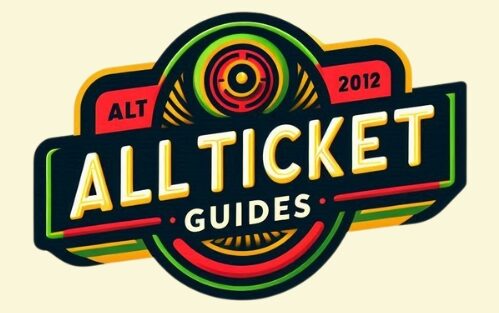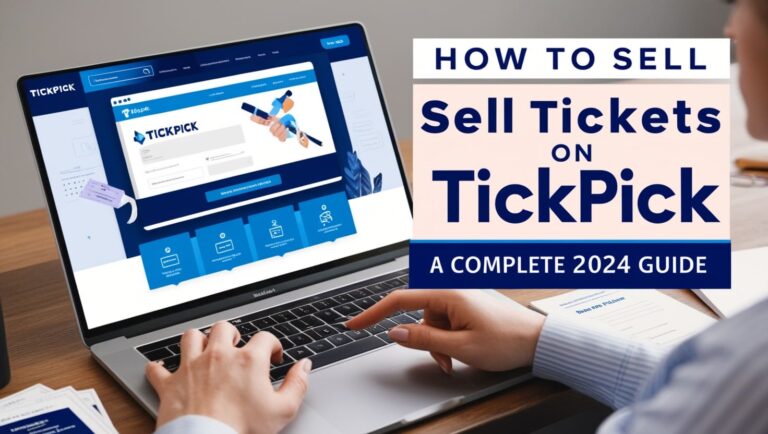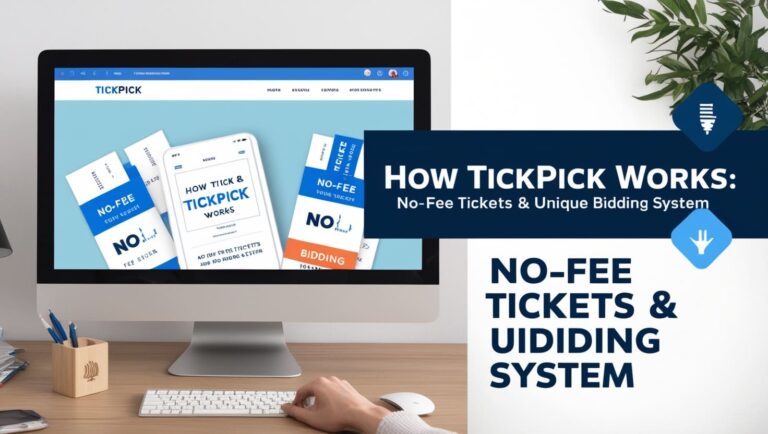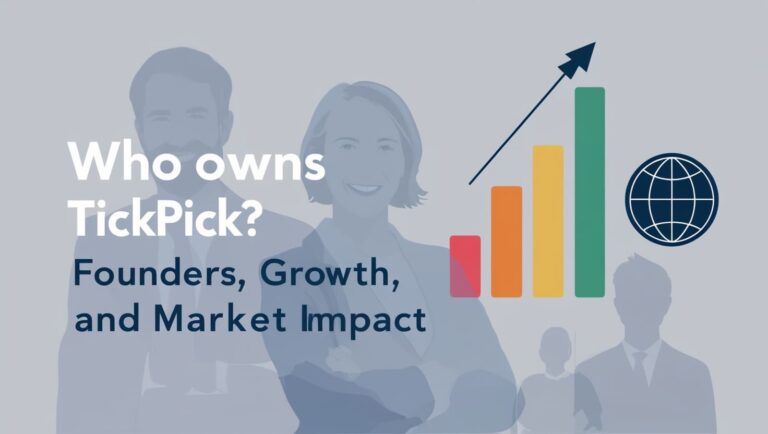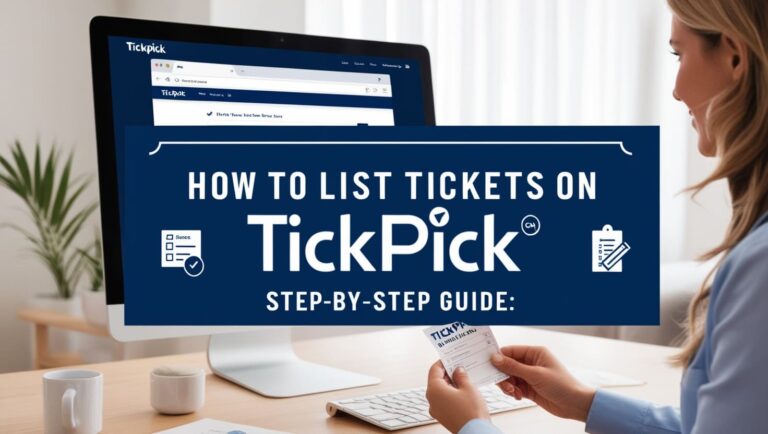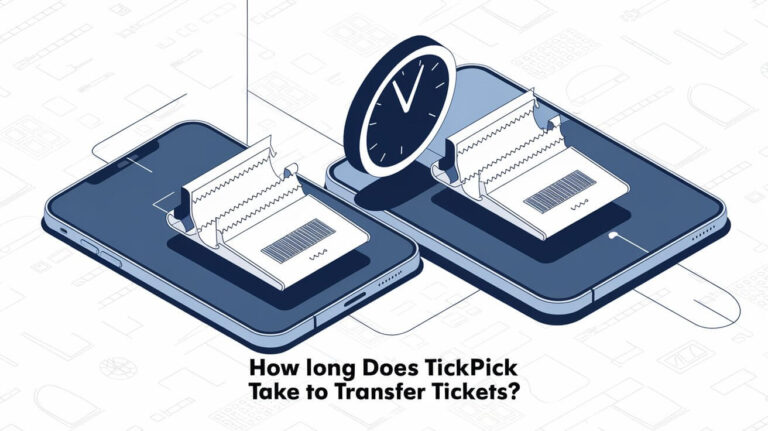How to Transfer Tickets on TickPick: A Step-by-Step Guide
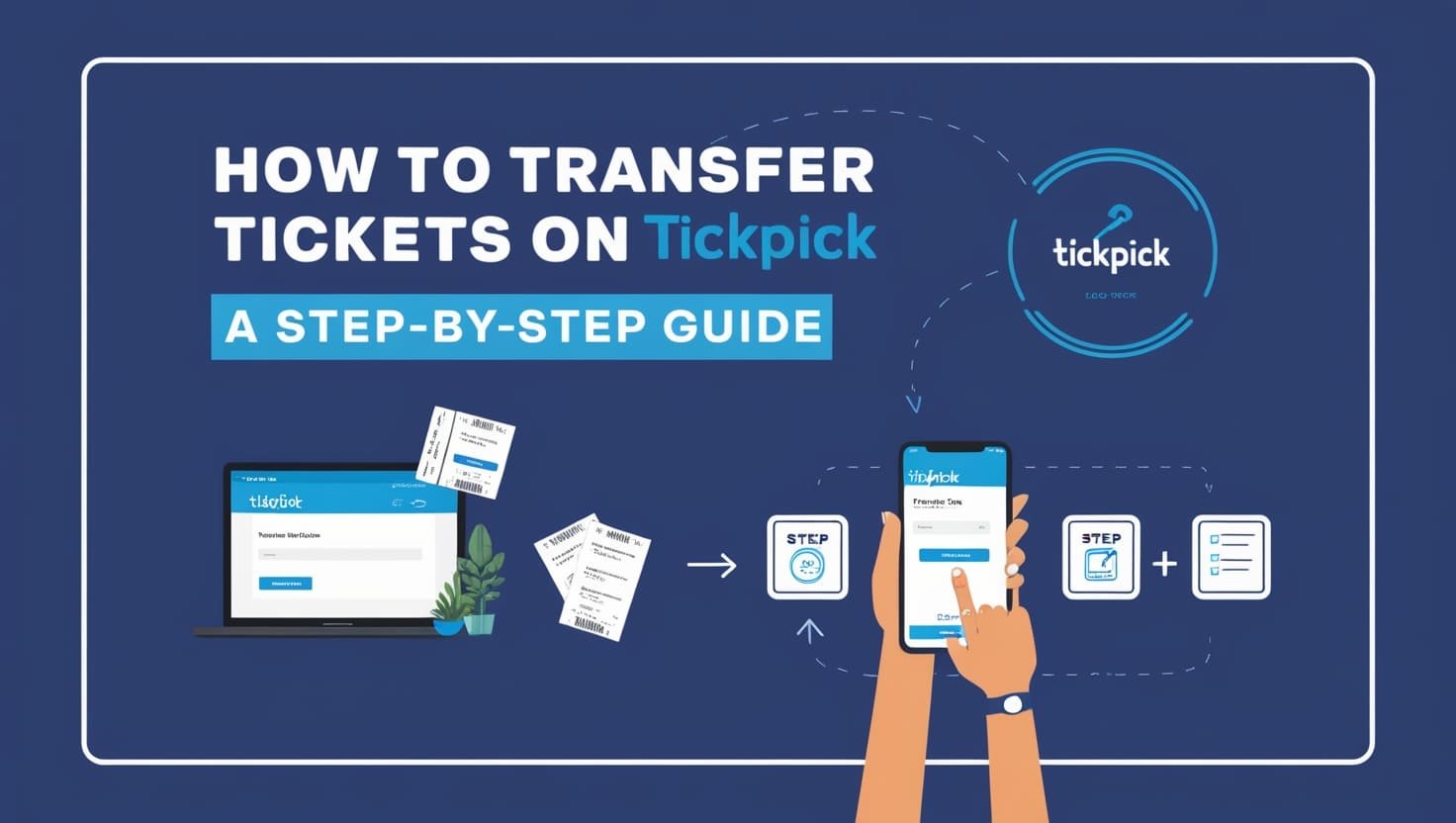
Understanding Mobile Transfer Tickets
Mobile transfer tickets are the modern solution to event ticketing. On TickPick, these tickets are delivered through platforms like Ticketmaster, AXS, and SeatGeek. Knowing how to navigate this process is crucial for both buyers and sellers.
What Are Mobile Transfer Tickets?
Mobile transfer tickets are digital tickets that are sent via email and managed through various ticketing platforms. To access these tickets, you need an account with the platform from which the tickets are being sent.
Setting Up Your TickPick Account
Create or Log into Your Account
- Visit TickPick.com: Go to the TickPick website and log into your account. If you don’t have an account yet, create one using the email you plan to use for ticket transactions.
- Verify Email Address: Ensure the email on your TickPick account is correct and active. This email will be used for all ticket transfers.
Transferring Tickets on TickPick
Step-by-Step Guide
- Log In: Access your TickPick account using your credentials.
- Navigate to Orders: Go to the ‘My Orders’ section in your account dashboard.
- Select Tickets: Choose the tickets you wish to transfer.
- Initiate Transfer: Click on the ‘Transfer Tickets’ option.
- Enter Recipient Details: Input the recipient’s email address. Ensure this is the email they will use for the corresponding ticketing platform.
- Confirm Transfer: Double-check the details and confirm the transfer.
Additional Tips
- Double-Check Email: Ensure the recipient’s email is correct to avoid any delays.
- Notify Recipient: Inform the recipient that they will receive an email from the ticketing platform.
Accepting Transferred Tickets
Steps for the Recipient
- Check Your Email: Look for an email from the ticketing platform (e.g., Ticketmaster, AXS).
- Follow Instructions: Click on the link in the email to accept the transfer. You may need to create or log into an account on the platform.
- Add Tickets to Wallet: Once accepted, you can add the tickets to your Apple Wallet or Google Pay for easy access at the event.
Troubleshooting Common Issues
No Email Received
- Check Spam/Junk Folders: The email might have ended up in the spam or junk folder.
- Verify Email Address: Ensure the email address on TickPick and the ticketing platform account match.
- Contact Support: If you still can’t find the email, contact TickPick customer support.
Error Messages During Acceptance
- Switch Networks: Try using mobile data instead of Wi-Fi.
- Clear Browser Cache: Sometimes, clearing your browser’s cache can resolve issues.
- Use Different Device: Attempt the process on a different device.
Special Cases
NBA Tickets
For NBA tickets, most teams use Ticketmaster, AXS, or SeatGeek. Here’s how to handle each platform:
- Ticketmaster: Create or log into your Ticketmaster account using the email used on TickPick.
- AXS: Follow the same steps as for Ticketmaster, but on the AXS website.
- SeatGeek: Similar process on the SeatGeek website.
Resending Tickets
If you’ve misplaced the tickets, contact TickPick support. Most sellers can re-transfer the tickets.
Tips for a Smooth Transfer
- Timely Transfer: Transfer tickets as soon as possible to avoid last-minute issues.
- Keep Communication Open: Stay in touch with the recipient throughout the process.
- Double-Check Everything: Ensure all details are correct before confirming the transfer.
Benefits of Mobile Transfer Tickets
Convenience
- Easy Access: Mobile tickets can be accessed directly from your smartphone.
- No Physical Tickets: No need to worry about losing physical tickets.
Security
- Less Fraud: Digital tickets reduce the risk of counterfeiting.
- Trackable: Each transfer is recorded, making it easy to track ticket ownership.
Flexibility
- Quick Transfers: Transfer tickets instantly without needing to meet in person.
- Environmentally Friendly: Reduces the need for paper tickets.
FAQs
Can I Transfer Tickets to Someone Without a TickPick Account?
Yes, but the recipient will need an account with the ticketing platform (e.g., Ticketmaster) to accept the transfer.
What If I Enter the Wrong Email Address?
If you entered the wrong email, contact TickPick support immediately to correct the issue.
Are There Fees for Transferring Tickets?
TickPick does not charge fees for transferring tickets, but the original ticketing platform might.
How Do I Know If the Transfer Was Successful?
The recipient will receive a confirmation email from the ticketing platform. You can also check the status in your TickPick account.
Can I Transfer Tickets After the Event Has Started?
Transfers should be completed before the event starts. Most platforms do not allow transfers once the event has begun.
What If the Recipient Can’t Attend?
If the recipient can’t attend, they can transfer the tickets to someone else following the same process.
Conclusion
Transferring tickets on TickPick is a straightforward process that enhances convenience and security for both buyers and sellers. By following the steps outlined in this guide, you can ensure a smooth ticket transfer experience. Whether you’re dealing with NBA tickets or any other event, this guide covers all the essential aspects to make your ticket transfer seamless and hassle-free.
For any further assistance, always feel free to reach out to TickPick customer support. Enjoy your event!