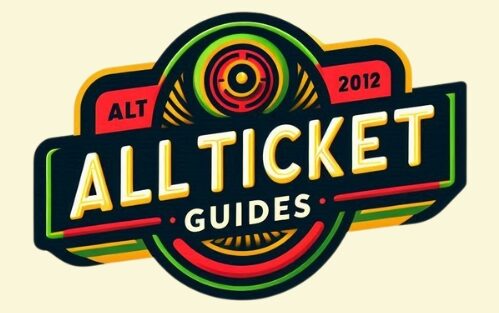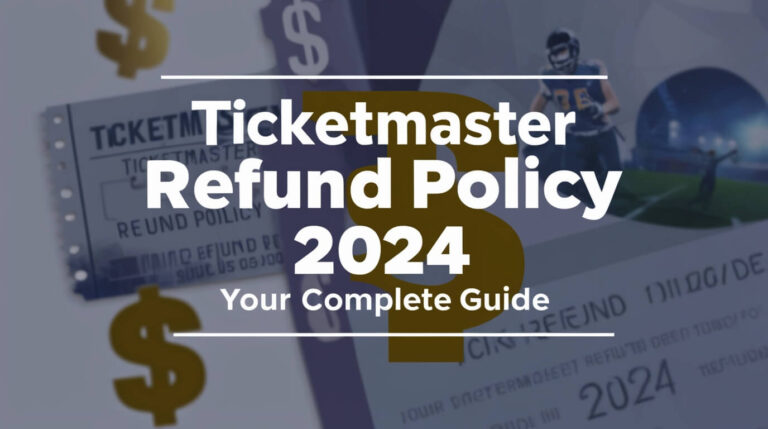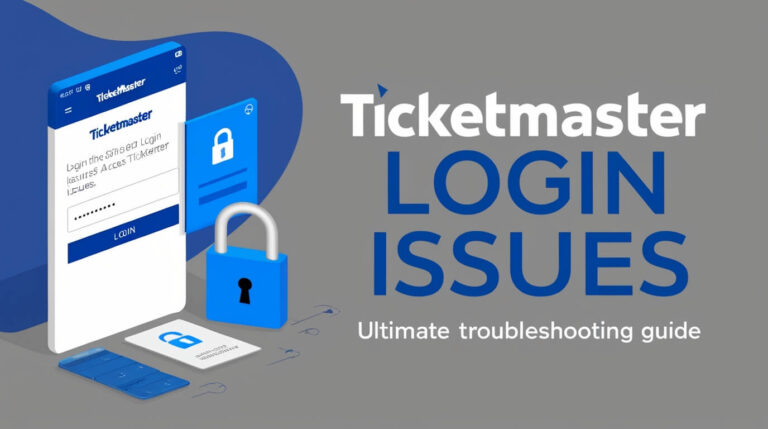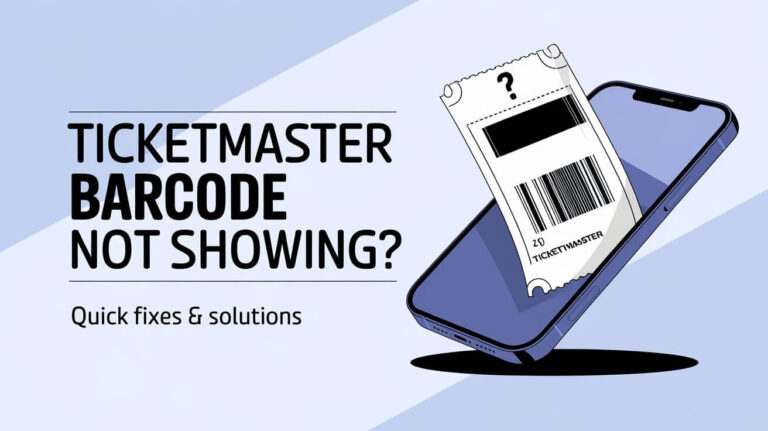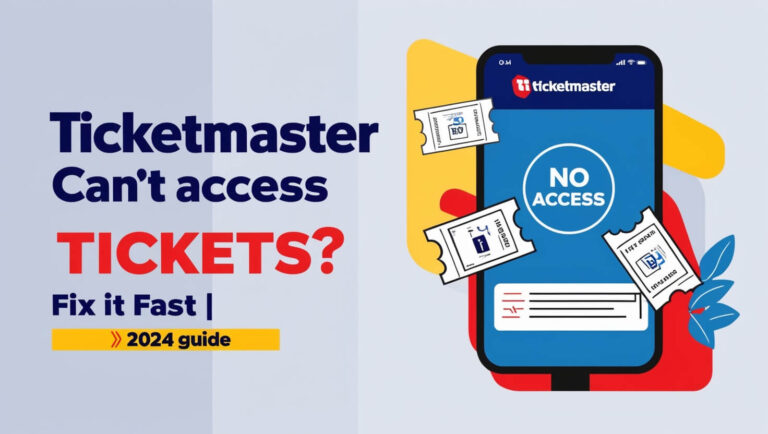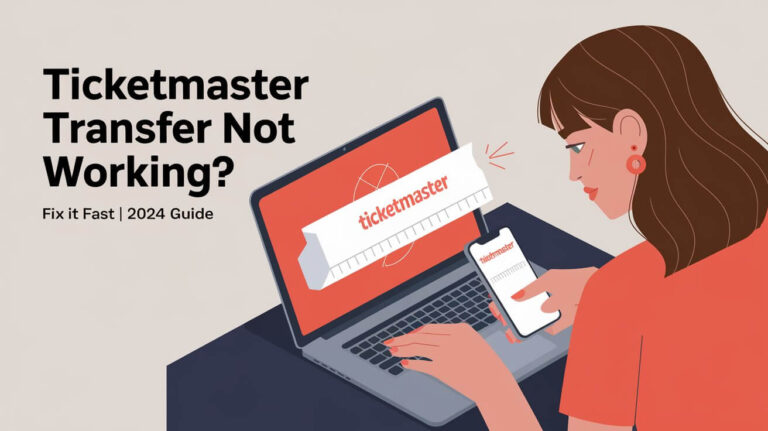Ticketmaster App Not Working? Here’s How to Fix It
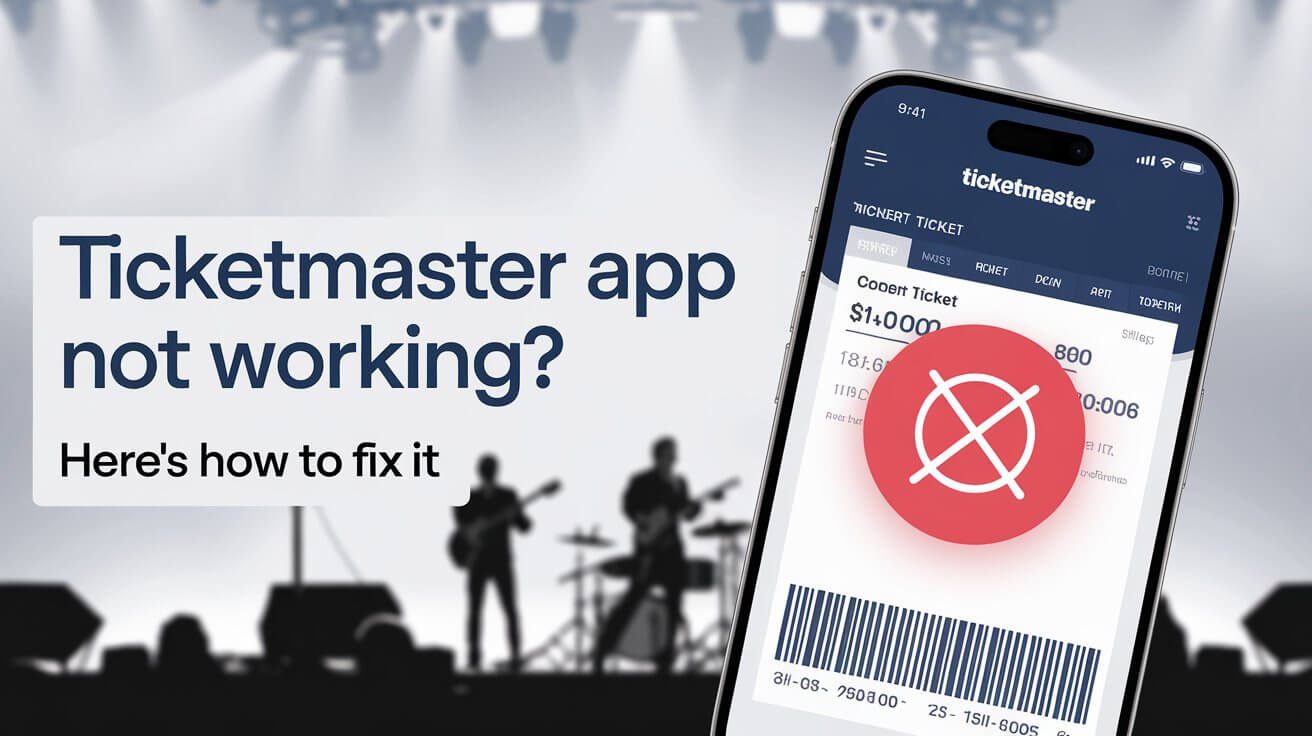
Is the Ticketmaster app giving you trouble? You’re not alone. Many users face issues with the Ticketmaster app, from login problems to tickets not showing up. This guide covers everything you need to know to get your app working smoothly again.
Let’s jump right in and tackle the most common Ticketmaster app problems and their solutions.
Common Issues with the Ticketmaster App
Login Problems
Struggling to log in? It’s frustrating when you can’t access your tickets. Often, this happens due to outdated app versions or network issues.
To fix login problems:
- Check your internet connection
- Update the app to the latest version
- Clear the app’s cache
- Double-check your login credentials
If these steps don’t work, try logging in on a different device or through the Ticketmaster website.
Tickets Not Showing Up
You’ve bought tickets, but they’re nowhere to be seen in the app. Don’t panic! This issue usually stems from syncing problems or delayed ticket delivery.
Try these solutions:
- Pull down to refresh the app’s main screen
- Log out and log back in
- Check your email for ticket delivery notifications
- Contact the event organizer to confirm ticket release dates
Remember, some events release tickets closer to the event date as a security measure.
App Crashing or Freezing
A crashing app can ruin your ticket-buying experience. This often happens due to outdated software or device compatibility issues.
To stop the app from crashing:
- Update your device’s operating system
- Close all background apps
- Reinstall the Ticketmaster app
- Check if your device meets the app’s system requirements
Payment Processing Errors
Nothing’s worse than finding the perfect tickets only to hit a payment snag. Payment issues can occur due to outdated payment info or app glitches.
To resolve payment problems:
- Update your payment information
- Try a different payment method
- Clear your browser cookies if using the website
- Contact your bank to ensure there are no blocks on the transaction
Troubleshooting Steps for Ticketmaster App Issues
Check Your Internet Connection
A weak or unstable internet connection can cause many app issues. Make sure you’re connected to a strong Wi-Fi network or have a good cellular data signal.
To test your connection:
- Open a web browser and try loading a few websites
- Run a speed test using a site like Speedtest.net
- Try turning off Wi-Fi and using cellular data (or vice versa)
Update the Ticketmaster App
Outdated apps can cause all sorts of problems. Ticketmaster regularly releases updates to fix bugs and improve performance.
To update the app:
- On iOS, open the App Store and tap your profile icon
- On Android, open the Google Play Store and tap the menu icon
- Look for Ticketmaster in your list of apps with available updates
- Tap “Update” next to the Ticketmaster app
Clear App Cache and Data
Over time, the app’s cache can become corrupted, leading to various issues. Clearing it can often resolve problems.
To clear the cache:
- On iOS, uninstall and reinstall the app
- On Android, go to Settings > Apps > Ticketmaster > Storage > Clear Cache
Restart Your Device
Sometimes, a simple restart can work wonders. It clears your device’s memory and can resolve many app issues.
To restart your device:
- On iOS, hold the power button and volume up button
- On Android, hold the power button
- Select “Restart” or “Reboot”
Check Time and Date Settings
Incorrect time and date settings can cause syncing issues with the Ticketmaster servers.
To check your settings:
- Go to your device’s Settings
- Find “Date & Time”
- Enable “Set automatically” or “Network-provided time”
Advanced Solutions for Persistent Problems
Reinstall the Ticketmaster App
If you’re still facing issues, try a fresh install of the app. This can resolve deeper software conflicts.
To reinstall:
- Uninstall the Ticketmaster app from your device
- Restart your device
- Download and install the app again from the official app store
Disable VPN and Ad Blockers
VPNs and ad blockers can sometimes interfere with the app’s functionality. Try disabling them temporarily.
To disable VPN:
- Go to your device’s Settings
- Find VPN settings and toggle it off
For ad blockers, check your browser extensions or device settings and disable them.
Check Device Compatibility
Make sure your device meets the minimum requirements for the Ticketmaster app.
Current requirements:
- iOS: Requires iOS 13.0 or later
- Android: Varies with device
If your device is older, consider using the mobile website instead.
Browser-Related Issues
If you’re using the Ticketmaster website, browser settings can cause problems.
Try these fixes:
- Clear your browser cache and cookies
- Disable browser extensions
- Try a different browser
- Enable JavaScript in your browser settings
Ticketmaster Account-Specific Problems
Verify Your Account Information
Incorrect account details can lead to login issues and other problems.
To verify your info:
- Go to the Ticketmaster website
- Log in to your account
- Check your personal information for accuracy
- Update any outdated information
Reset Your Password
If you’re having trouble logging in, resetting your password might help.
To reset your password:
- Go to the Ticketmaster login page
- Click “Forgot Password”
- Follow the instructions sent to your email
Check for Account Restrictions
Sometimes, accounts get restricted due to suspicious activity or policy violations.
If you suspect your account is restricted:
- Check your email for any notifications from Ticketmaster
- Contact Ticketmaster support for assistance
Dealing with Ticket Transfer and Access Issues
Troubleshooting Mobile Ticket Transfers
Transferring tickets can sometimes be tricky. Make sure both parties have updated apps and accounts.
If you’re having trouble transferring tickets:
- Ensure the recipient has a Ticketmaster account
- Double-check the recipient’s email or phone number
- Try transferring through the website if the app isn’t working
Resolving Barcode Display Problems
Can’t see your ticket barcode? This can be stressful, especially when you’re at the venue.
Try these solutions:
- Increase your screen brightness
- Take a screenshot of the barcode as a backup
- Check your internet connection
- Contact Ticketmaster support if the problem persists
Adding Tickets to Apple Wallet or Google Pay
Digital wallets can make accessing your tickets easier, but sometimes the process hits a snag.
To troubleshoot:
- Ensure your device’s software is up to date
- Check that you’re signed in to the correct Apple ID or Google account
- Try removing and re-adding the ticket to your wallet
When to Contact Ticketmaster Support
If you’ve tried everything and still can’t resolve your issue, it’s time to reach out to Ticketmaster support.
Preparing Information for Customer Service
Before contacting support, gather this information:
- Your Ticketmaster account email
- Order number or confirmation number
- Description of the problem
- Steps you’ve already taken to resolve the issue
Different Ways to Reach Ticketmaster Support
Ticketmaster offers several support channels:
- Online help center
- Live chat (available during business hours)
- Phone support
- Social media support via Twitter and Facebook
Choose the method that’s most convenient for you.
Preventing Future Ticketmaster App Issues
Keep Your App and Device Updated
Regular updates can prevent many common issues. Enable automatic updates for both your device and apps.
To enable automatic updates:
- On iOS, go to Settings > App Store > App Updates
- On Android, open Google Play Store > Settings > Auto-update apps
Manage App Permissions
Ensure Ticketmaster has the necessary permissions to function properly.
To check permissions:
- Go to your device’s Settings
- Find the Apps or Application Manager section
- Locate Ticketmaster and review its permissions
Use Official Sources for Downloads
Always download the Ticketmaster app from official app stores to avoid security issues and ensure compatibility.
Alternatives When the Ticketmaster App Fails
Using the Ticketmaster Website
If the app isn’t working, try accessing your account through the Ticketmaster website. It often provides the same functionality as the app.
Third-Party Ticketing Options
Some events offer tickets through multiple platforms. Check if your tickets are available through other official channels.
Conclusion
Dealing with a non-working Ticketmaster app can be frustrating, but most issues have simple solutions. By following the troubleshooting steps in this guide, you can usually get back to browsing and buying tickets in no time.
Remember to keep your app updated, manage your account carefully, and don’t hesitate to reach out to Ticketmaster support if you need extra help. With these tips in mind, you’ll be well-equipped to handle any Ticketmaster app hiccups that come your way.
Happy ticket hunting!